Test Case:
Here ABC Telecommunications is the Customer and Vision Operations is the Supplier.
Below Transactions happened between ABC Telecommunications and Vision Operations
1.Vision Operations sold some goods worth USD.110 in which Tax is USD.10 to ABC Telecommunications.
2.Vision Operations Received USD.200 from ABC Telecommunications.
3.Vision Operations has refunded USD.90/- to ABC Telecommunications.
Step No:1
Vision Operations sold some goods worth USD.110 in which Tax is USD. 10 to ABC Telecommunications.
Here i am booking AR Transaction (Sales Invoice) for the sales happened with ABC Telecommunications.
Go to AR Responsibility.
Navigation: Transaction > Transaction
Enter Required Information and Complete the Transaction.
Go to Tools > Create Accounting and Perform Accounting. After performing the accounting. Go to Tools and View the Accounting.Below Accounting Entries appears.
1st Journal Entry Created
Receivable (01-000-1210-0000-000) A/C DR 110
To Revenue ( 01-450-4110-0000-000) A/C CR 100
To Tax ( 01-000-2560-0000-000) A/C CR 10
Step No:2
Vision Operations Received USD.200 from ABC Telecommunications.
Here i am booking AR Receipt for the amount received from ABC Telecommunications.
Go to AR Responsibility.
Navigation: Receipts > Receipts
Enter received cheque Information and mandatory information into receipt window and Save the Work.
Go to Tools > Create Accounting and Perform Accounting.. After performing the accounting. Go to Tools and View the Accounting. Below Accounting Entries appears.
2nd Journal Entry Created
Cash ( 01-000-1110-0000-000) A/c DR. 200
To Unapplied Cash ( 01-000-1240-0000-000) A/c CR 200
Here ABC Telecommunications is the Customer and Vision Operations is the Supplier.
Below Transactions happened between ABC Telecommunications and Vision Operations
1.Vision Operations sold some goods worth USD.110 in which Tax is USD.10 to ABC Telecommunications.
2.Vision Operations Received USD.200 from ABC Telecommunications.
3.Vision Operations has refunded USD.90/- to ABC Telecommunications.
Step No:1
Vision Operations sold some goods worth USD.110 in which Tax is USD. 10 to ABC Telecommunications.
Here i am booking AR Transaction (Sales Invoice) for the sales happened with ABC Telecommunications.
Go to AR Responsibility.
Navigation: Transaction > Transaction
Enter Required Information and Complete the Transaction.
Go to Tools > Create Accounting and Perform Accounting. After performing the accounting. Go to Tools and View the Accounting.Below Accounting Entries appears.
1st Journal Entry Created
Receivable (01-000-1210-0000-000) A/C DR 110
To Revenue ( 01-450-4110-0000-000) A/C CR 100
To Tax ( 01-000-2560-0000-000) A/C CR 10
Step No:2
Vision Operations Received USD.200 from ABC Telecommunications.
Here i am booking AR Receipt for the amount received from ABC Telecommunications.
Go to AR Responsibility.
Navigation: Receipts > Receipts
Enter received cheque Information and mandatory information into receipt window and Save the Work.
Go to Tools > Create Accounting and Perform Accounting.. After performing the accounting. Go to Tools and View the Accounting. Below Accounting Entries appears.
2nd Journal Entry Created
Cash ( 01-000-1110-0000-000) A/c DR. 200
To Unapplied Cash ( 01-000-1240-0000-000) A/c CR 200
Applying the AR Invoice to AR Receipt.
Go to Receivables Responsibility
Query the Receipt and Click on Apply button. Select the AR Transaction
from the LOV and fill remaining columns and save the work.
Go to Tools > Create Accounting and Perform Accounting.. After
performing the accounting. Go to Tools and View the Accounting. Below
Accounting Entries appears.
3rd Journal Entry Created
Unapplied Cash ( 01-000-1240-0000-000) A/c DR. 110
To Receivables ( 01-000-1210-0000-000) A/c CR 110
Step No:3
Vision Operations has to refund USD.90/- to ABC Telecommunications.
Here i am refunding unapplied amount or excess received amount from ABC Teleommunications.
Go to AR Responsibility.
Navigation: Receipts > Receipts
For refunding, query the receipt and click on apply. Select option as REFUND from LOV. Enter all the fields including refund attributes and Save.
Step No:4
For Paying the Invoice. Go to payables Responsibility and query the invoice generated from refunds.
To Receivables ( 01-000-1210-0000-000) A/c CR 110
Step No:3
Vision Operations has to refund USD.90/- to ABC Telecommunications.
Here i am refunding unapplied amount or excess received amount from ABC Teleommunications.
Go to AR Responsibility.
Navigation: Receipts > Receipts
For refunding, query the receipt and click on apply. Select option as REFUND from LOV. Enter all the fields including refund attributes and Save.
Upon Saving the details, Invoice is generated in AP. By paying the invoice amount gets refunded to ABC Telecommunications.
Go to Tools > Create Accounting and Perform Accounting. After
performing the accounting. Go to Tools and View the Accounting. Below
Accounting Entries appears.
4th Journal Entry Created
Unapplied Cash ( 01-000-1223-0000-000) A/c DR. 90
To Refund( 01-000-1210-0000-000) A/c CR 90
To Refund( 01-000-1210-0000-000) A/c CR 90
Step No:4
For Paying the Invoice. Go to payables Responsibility and query the invoice generated from refunds.
Go to Actions Button and perform create Accounting. Go to Reports >
View Accounting for checking the accounting entries created from the
Invoice.
5th Journal Entry Created
Item Expense (Refund) ( 01-000-1223-0000-000) A/c DR. 90
To Liability ( 01-000-1210-0000-000) A/c CR 90
Step No: 5
Payment of AP Invoice Generated from AR Refund
Go to payable Responsibility and query the invoice. Click on Actions Button and perform Pay in Full. It leads to Payment screen. Enter all the required information in payment screen and click on Save. By saving, Payment document is issued to ABC Telecommunications as refund.
Go to Actions Button and Perform Create Accounting. Go to Reports > View Accounting for checking the accounting entries created from Payment.
Step No: 6
Clearing of Payment made against AP Invoice Generated from AR Refund
Upon clearing the Payment document, Issued to ABC Telecommunications from the bank. Go to Cash Management Responsibility and query the bank, bank account from which payment made . Select the Transaction from invoices and click on the Button Clear Transaction and Save the work.
Upon clearing the transaction in cash management. Go to Payables Responsibility, Go to Actions Button and Perform Create Accounting. Go to Reports > View Accounting for checking the accounting entries created from Payment.
Step No: 5
Payment of AP Invoice Generated from AR Refund
Go to payable Responsibility and query the invoice. Click on Actions Button and perform Pay in Full. It leads to Payment screen. Enter all the required information in payment screen and click on Save. By saving, Payment document is issued to ABC Telecommunications as refund.
Go to Actions Button and Perform Create Accounting. Go to Reports > View Accounting for checking the accounting entries created from Payment.
6th Journal Entry Created
Liabilty ( 01-000-1110-0000-000) A/c DR. 90
To Cash Clearing ( 01-000-2700-0000-000) A/c CR 90
Step No: 6
Clearing of Payment made against AP Invoice Generated from AR Refund
Upon clearing the Payment document, Issued to ABC Telecommunications from the bank. Go to Cash Management Responsibility and query the bank, bank account from which payment made . Select the Transaction from invoices and click on the Button Clear Transaction and Save the work.
Upon clearing the transaction in cash management. Go to Payables Responsibility, Go to Actions Button and Perform Create Accounting. Go to Reports > View Accounting for checking the accounting entries created from Payment.
7th Journal Entry Created
Cash Clearing ( 01-000-1110-0000-000) A/c DR. 90
To Cash ( 01-000-1110-0000-000) A/c CR 90
Go to Cash Management Responsibility and Reconcile the Payment. For Reconciliation there will be no accounting effect generated.
After performing above exercise the net accounting effect is
Cash A/c DR 110
To Revenue A/c CR 100
To Tax A/c CR 10






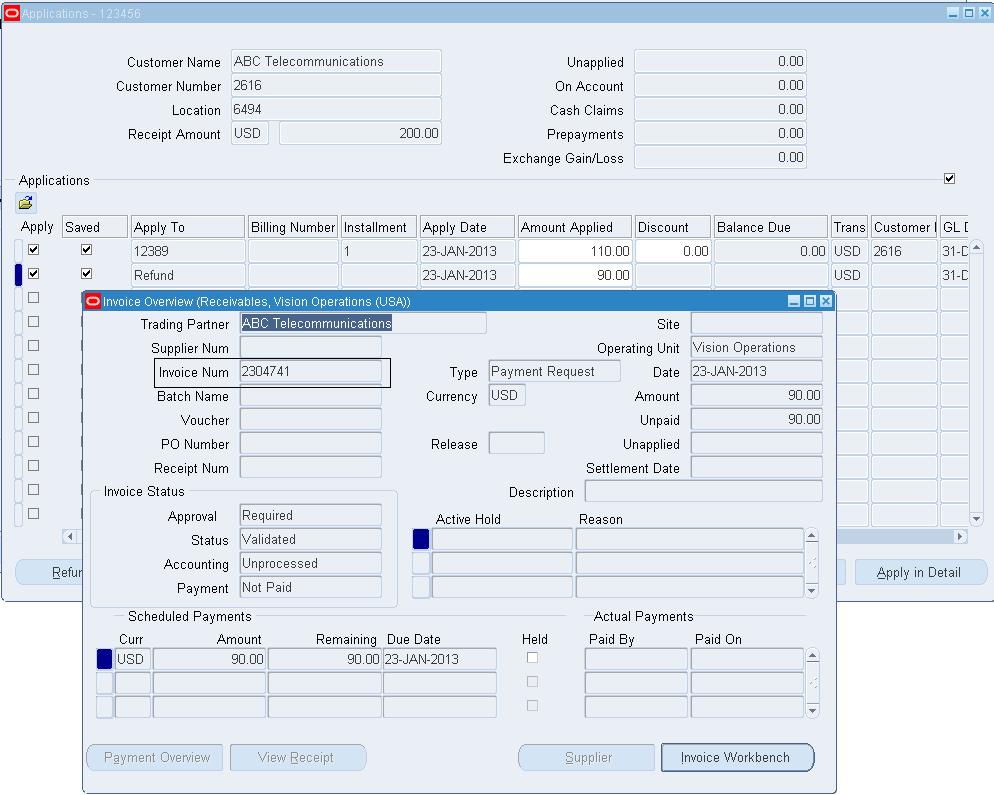
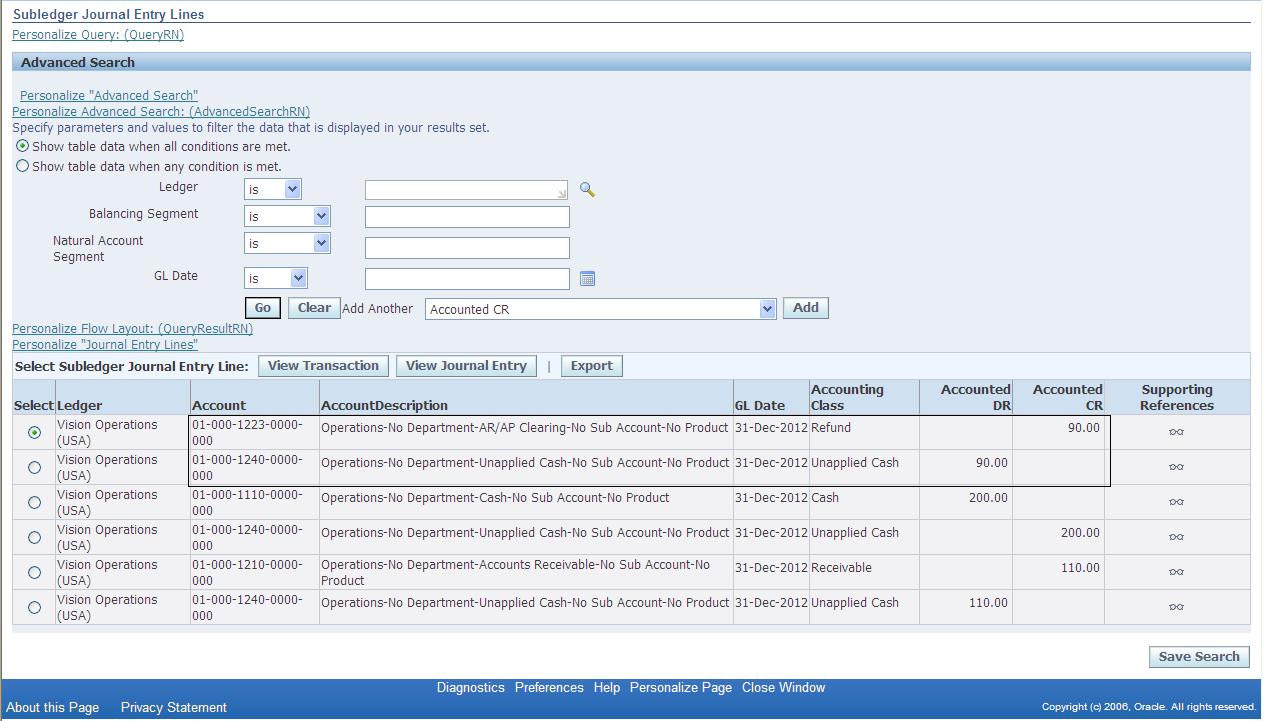






Kadak
ReplyDeleteYes i am totally agreed with this article and i just want say that this article is very nice and very informative article.I will make sure to be reading your blog more. You made a good point but I can't help but wonder, what about the other side? !!!!!!Thanks klarna abrechnungsbericht einlesen
ReplyDeleteTHANKS A LOT.............. JI
ReplyDeleteThe fourth journal entry is mistakenly Debited and Credited with wrong GL accounts, please see the snap beneath it.
ReplyDeleteAmazingly Explained. Very well done...!!! Keep it up.
ReplyDeleteThank you for sharing such a useful article. I had a great time. This article was fantastic to read. Continue to publish more articles, keep it up.
ReplyDeletebookkeeping
Thank You so much and this accounting concept neatly explain with example
ReplyDelete