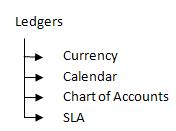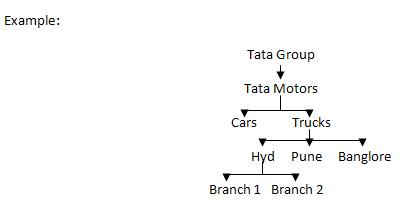What is a Multi Org
Structure?
If an enterprise or a business wants to implement multiple
organizations such as multiple Ledgers (Sets of Books), or Legal Entities, or
Business Groups within a single installation of Oracle Applications, then we
can summarize that the enterprise is planning to implement a multi org setup.
Example:
Before we dive into this topic, let us draw a multi org structure
on a whiteboard. It would help to analyze a real picture, as we pick at the
concepts that go into designing a multi org structure.
The above is the organization structure for Office Smart
Solutions, which is a major office supplies retailer, headquartered in
Naperville, Illinois, USA. The organization operates in three countries – the
US, Canada and India.
Office Smart has an organization structure with the following:
·
2 Business Groups – one in the US, which controls the organization
structure in North America, and one in India
·
3 Legal Entities – one in the US, one in Canada, and one in India
·
3 Primary Ledgers – one in the US, one in Canada, and one in India
·
3 Operating Units – one in the US, one in Canada, and one in India
·
5 Inventory organizations – two in the US, one in Canada, and two
in India
·
Subinventories and locators exist beneath the inventory
organizations, but they are not relevant for the session on multi org
structures.
With this, let us step back and reflect…
The way it was in 11i
In 11i, a user working with a specific responsibility, under a
given operating unit, would need to switch responsibilities, if she were to
access a sales order that was created from a different operating unit. For this
to happen, the user had to be assigned a second responsibility that was linked
to the second operating unit.
From an implementation perspective, this implied that each
responsibility could be linked to one and only one operating unit. Thus, if a
user in Office Smart Canada, needed access to data in Office Smart US, then she
would need to be assigned a responsibility that was tied to the US Operating
Unit – Office Smart Operations.
Responsibilities were tied to operating units through the profile
option MO: Operating Unit.
What R12 brings to the
table
Release 12 brought with it, the philosophy of Multi Org Access
Control (MOAC).
“Globalization is unstoppable. Regardless of geography, industry
or income, companies are globalizing to gain new customers and access new
markets. Is this a good thing? Nearly two-thirds of the CEOs we surveyed are
positive about the impact that globalization will have on their organizations
over the next three years.”
Source: 9th Annual Global CEO Survey – Globalization and Complexity; PwC 2006
Source: 9th Annual Global CEO Survey – Globalization and Complexity; PwC 2006
With Release 12, Oracle Applications had to ensure that certain
aspects of the applications were redesigned to meet the inevitable advance of
Globalization.
Organizational changes in
R12
The Set of Books evolved into Ledgers and Ledger Sets. The
philosophy of Multiple Organization Access Control (MOAC) introduced in R12,
ensured that the same user could perform multiple tasks across operating units
without changing responsibilities. The use of Security Profiles was extended
beyond HR to make MOAC possible.
Organization Access Control
in R12
In a multi org environment, securing the data in each organization
becomes a key task and concern for management and the implementation team. By
creating custom responsibilities, management ensures that employees are given
access to only those menus and functions that they need to perform their
routine activities. However, an addition layer of security needs to be designed
to ensure that using those menus and forms given to them, employees cannot
trespass into an organization that they should not have access to.
As mentioned above, in 11i access to organizations was
compartmentalized based on operating units. This ensured data security, but at
the expense of making it a little cumbersome for the user to switch between
organizations that belong to different operating units.
The Multi Org Access Control (MOAC) feature in R12 retains the
data security aspect between organizations and users. However, it also brings
with it a certain degree of user friendliness in navigating between different
operating units.
How does R12 implement this
change?