- In this topic, you modify the Employee Report by and changing
query to show the name of the manager instead of the Manager ID, and
changing the format of the SALARY column.
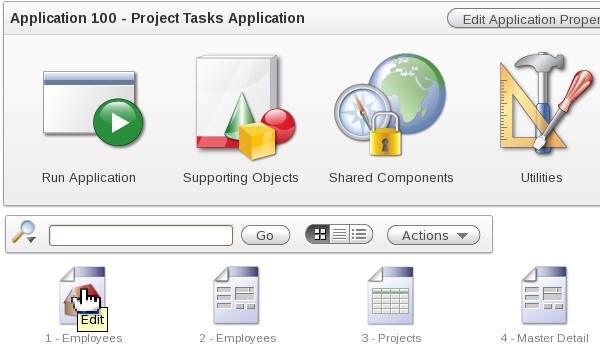
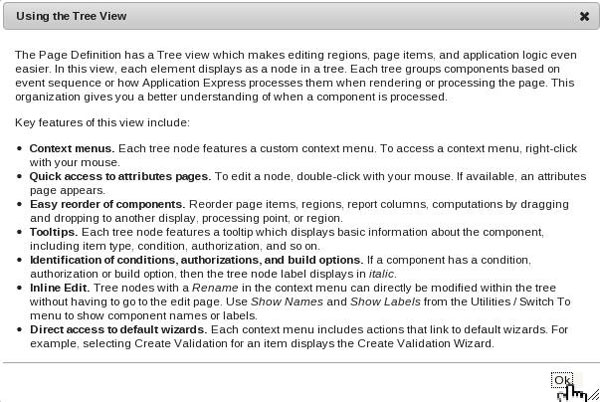
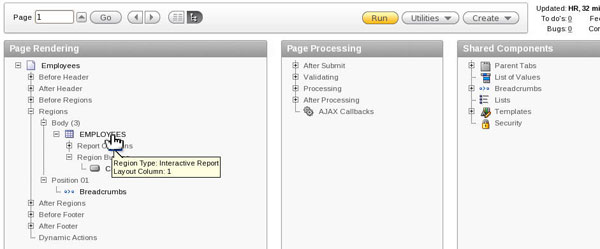
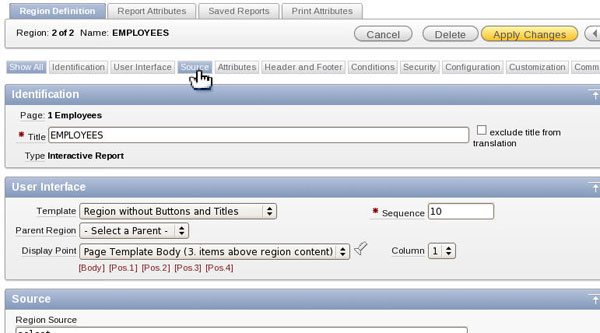
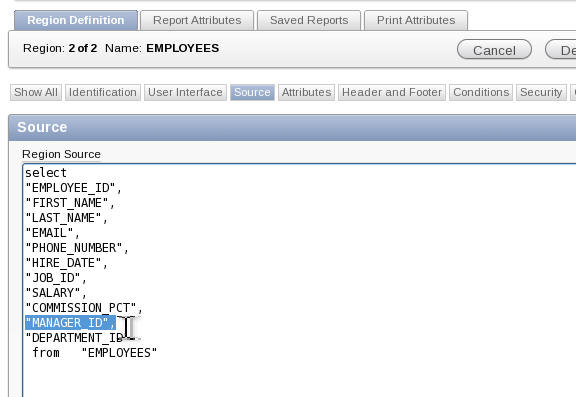
(select e.LAST_NAME from EMPLOYEES e where e.EMPLOYEE_ID = EMPLOYEES.MANAGER_ID) Manager,
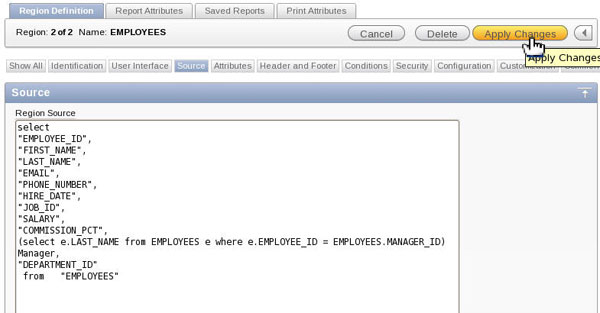
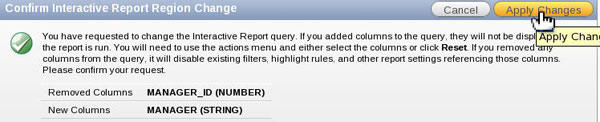
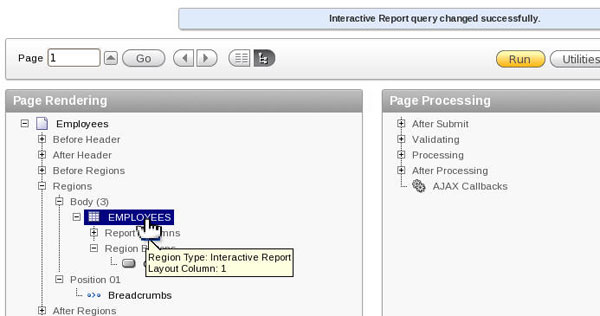
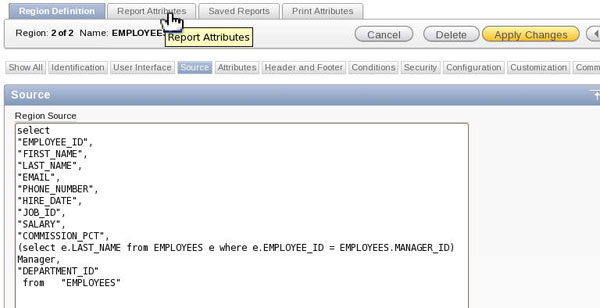
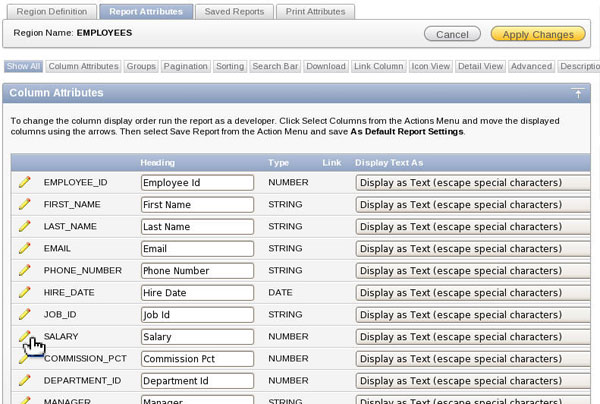
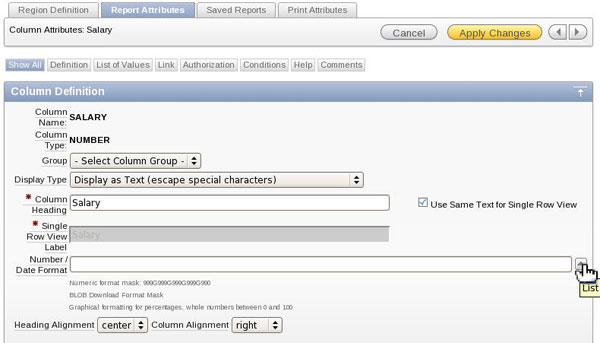
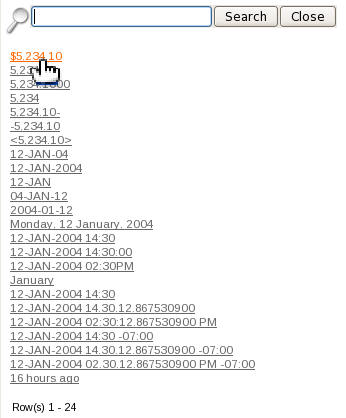
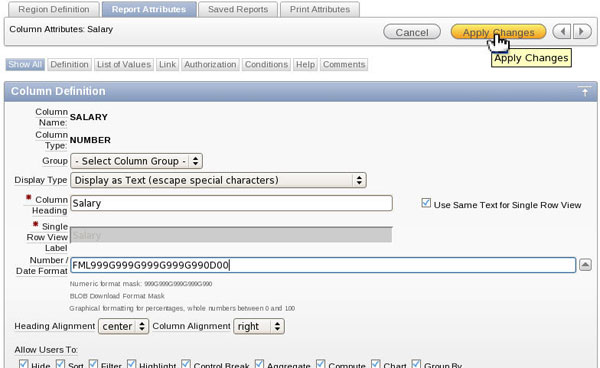
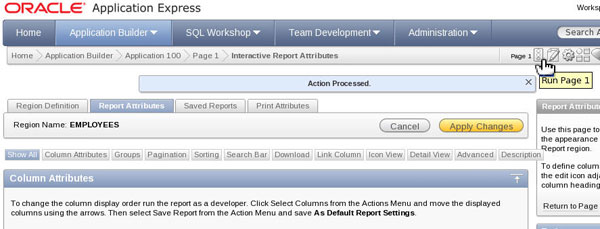
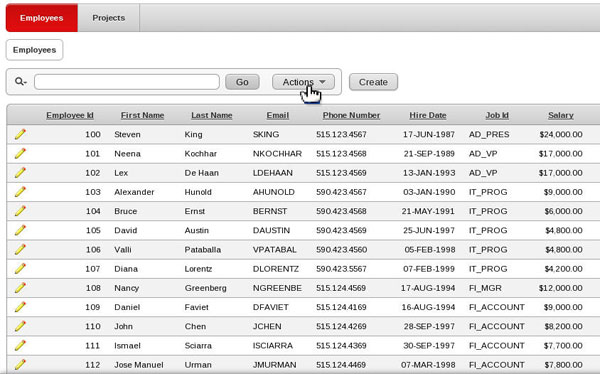
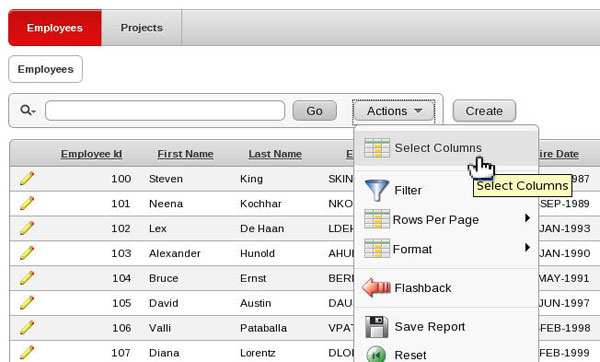
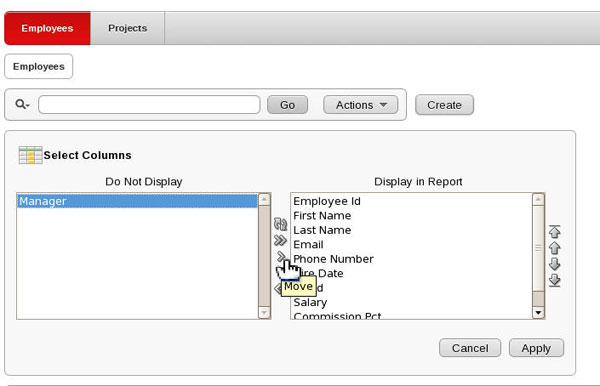
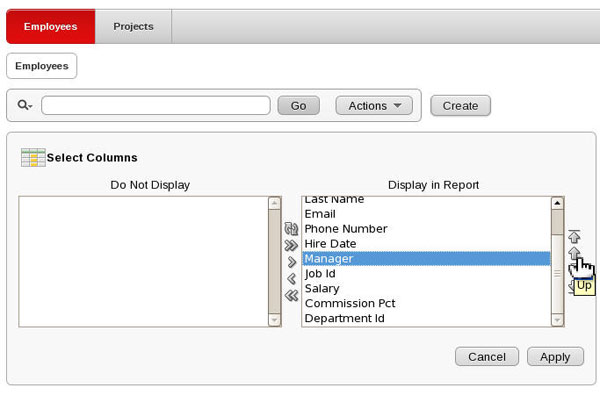
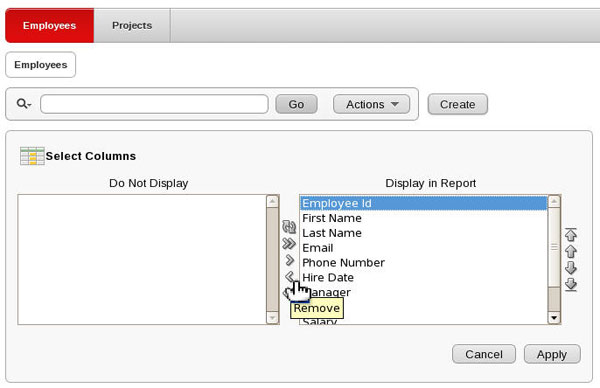
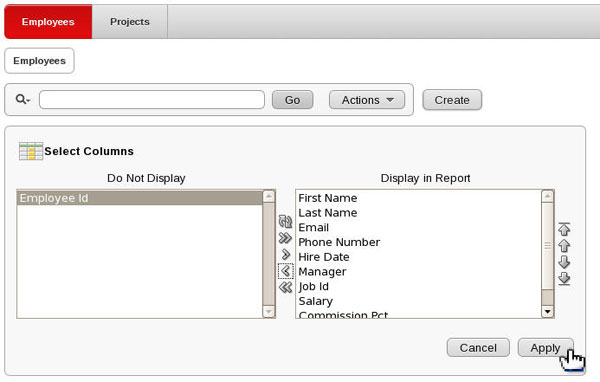
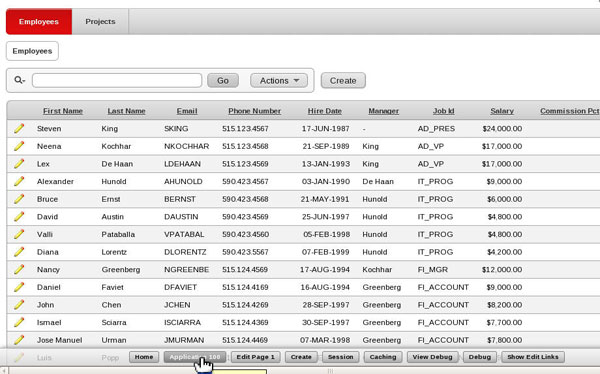
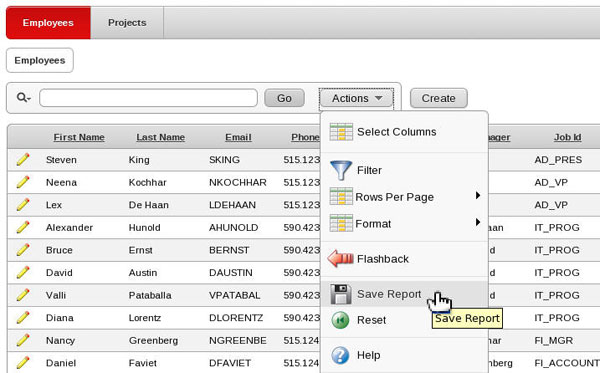
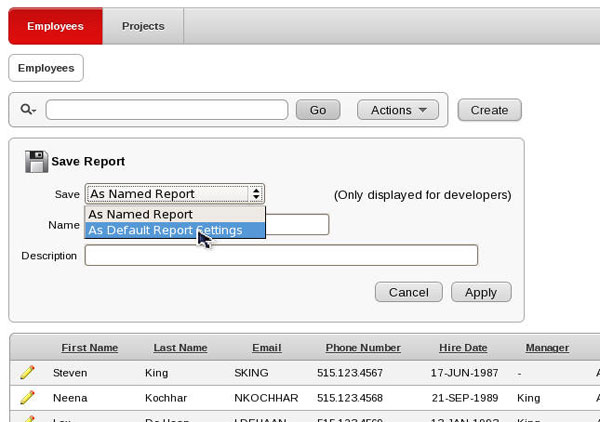
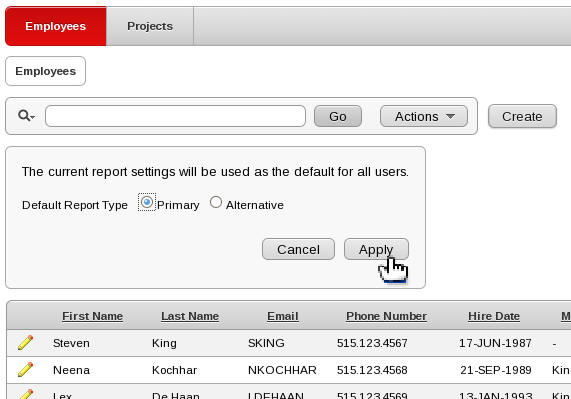
No comments:
Post a Comment