We can format dates in BI Publishes in the following three different ways,
1. Formatting Date using Microsoft Word’s native date format mask.
2. Formatting Date using Oracle’s format-date function.
3. Formatting Date using Oracle’s abstract date format masks.
4. Format with Calendar.
Lets me now explain little details about the above three ways, and below is the XML I am going to use in the below examples,
1. Formatting Date using Microsoft Word’s native date format mask.
2. Formatting Date using Oracle’s format-date function.
3. Formatting Date using Oracle’s abstract date format masks.
4. Format with Calendar.
Lets me now explain little details about the above three ways, and below is the XML I am going to use in the below examples,
1. Formatting Date using Microsoft Word’s native date format mask?
In the BI Publisher Properties window, select type as Date and select the format from the drop down box.
Here is the output sample of all the three types of date’s we had in the XML. Format I selected is
DD-MM-YY.
2. Formatting Date using Oracle’s format-date function.
format-date() is an inbuilt function in BI Publisher.
Syntax:
In the above syntax MASK is an optional parameter. We will see more details about MASK later in this post.
To use this format-date function, under the BI Publisher Properties window -> keep type as Regular Text -> click on Advanced tab –> call format-date function with the tag name. (For time being we will not pass the MASK parameter.)
Here is the output sample of all the three types of date’s we had in the XML.
?> function. - See more at:
http://flexfields.blogspot.ae/2011/01/bi-publisher-formatting-date.html#sthash.LrUuM9zp.dpuf3.
Formatting Date using Oracle’s abstract date format masks.In the BI Publisher Properties window, select type as Date and select the format from the drop down box.
Here is the output sample of all the three types of date’s we had in the XML. Format I selected is
DD-MM-YY.
2. Formatting Date using Oracle’s format-date function.
format-date() is an inbuilt function in BI Publisher.
Syntax:
In the above syntax MASK is an optional parameter. We will see more details about MASK later in this post.
To use this format-date function, under the BI Publisher Properties window -> keep type as Regular Text -> click on Advanced tab –> call format-date function with the tag name. (For time being we will not pass the MASK parameter.)
Here is the output sample of all the three types of date’s we had in the XML.
3. Formatting Date using Oracle’s abstract date format masks.
In this section we will seeing various MASK parameters that can be passed to MASK’
In this section we will seeing various MASK parameters that can be passed to MASK’
In this section we will seeing various MASK parameters that can be passed to
Function.
Out of box we have the following MASK available for various format of dates,
Mask Constant Output
SHORT 1/26/11
MEDIUM Jan 26, 2011
LONG Wednesday, January 1, 2011
SHORT_TIME 1/26/11 8.10PM
MEDIUM_TIME Jan 26, 2011 8.10PM
LONG_TIME Wednesday, January 1, 2011 8.10PM
SHORT_TIME_TZ 1/26/11 8.10PM GMT
MEDIUM_TIME_TZ Jan 26, 2011 8.10PM GMT
LONG_TIME_TZ Wednesday, January 1, 2011 8.10PM GMT
The default MASK constant is MEDIUM.
In order to user these abstract’s you need to have your XML date data in canonical format as,
YYYY-MM-DDThh:mm:ss(+/-)HH:MM
(For example check out DATE_UTC tag value in the above XML.)
Here,
YYYY is the year
MM is the month
DD is the date
T is the separator between the date and time component
hh is the hour in 24-hour format
mm is the minutes
ss is the seconds
(+/-)HH:MM is the time zone offset from Universal Time (UTC) or Greenwich Mean Time
Here is the output for our XML data using the MEDIUM_TIME mask,
Now if you notice the output that we got earlier while using format-date with the default parameter, column for date_utc alone is showing Jan 27 were as the date we have in the XML is 26.
This is because of the time zone offset –08:00.
Where this timezone offset is nothing but, the time zone difference of the date that we passed in the XML with respect to GMT. So BI Publisher will automatically understand the timezone of the XML data, and print/convert it as per the BI Publisher Local Server time.
How to get Time zone offset of the data?
Ok now we know its important to pass the time zone offset in the XML data to use the MASK. Lets see how to get them in the XML data,
First Option:
If your data source is a data definition file, then no need to worry, the standard BI Publisher data definition engine by default will give the data in the canonical format with time zone offset. So you are good. No need of any extra coding.
If you do not want the template to change the date as per the time zone then, user the TO_CHAR function to print without the time zone offset. So that template engine will not modify the date as per the server time zone.
Second Option:
Lets say your data source is an RDF file. In that case use TO_CHAR function in your SQL query and bring the data in required canonical format.
Third Option:
Lets say, you do not have control over the data source. You have only access to the template and know what will be the time zone of the data that is going in come in the XML.
4. Format with Calendar:
Now that we had seen different types of formatting dates, let finally see how to use the above formats with various calendars.
Here is the supported calendar types,
- GREGORIAN
- ARABIC_HIJRAH
- ENGLISH_HIJRAH
- JAPANESE_IMPERIAL
- THAI_BUDDHA
- ROC_OFFICIAL (Taiwan)
I think, I had covered all the date formatting techniques in BI Publisher. If you feel I had missed anything or would like to explain some specific example, feel free to put on the comments.
- GREGORIAN
- ARABIC_HIJRAH
- ENGLISH_HIJRAH
- JAPANESE_IMPERIAL
- THAI_BUDDHA
- ROC_OFFICIAL (Taiwan)
I think, I had covered all the date formatting techniques in BI Publisher. If you feel I had missed anything or would like to explain some specific example, feel free to put on the comments.



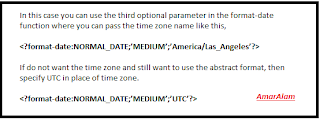

With our easy-to-use and cleverpaxful clone script development, Omninos gives you the ability to trade from anywhere at any time. We've created a useful app for both Android and iOS that meets your requirements. Our talented programmers produce user-friendly apps that facilitate global commerce and attract a significant number of new traders.
ReplyDeleteuPVC represents unplasticized polyvinyl chloride, a hard plastic material regularly utilized in windows and entryways. The material is impervious to contamination, dampness, consumption, and form. This makes uPVC windows a more drawn out enduring uPVC Doors Suppliers in Delhi NCR option in contrast to wood and aluminum windows. Primary Trustworthiness. Regardless of their power, uPVC windows and entryways are inclined to drooping and sashing because of their lightweight and furthermore on the grounds that they are basically not so solid as aluminum windows. An excessive amount of intensity could bring about the break of their edges.
ReplyDeleteWhen Outlook Says Working Offline message, it indicates that the email client is disconnected from the server and operating in offline mode. This can occur due to network issues or if the offline mode is accidentally enabled. To resolve this, go to the "Send/Receive" tab, disable the "Work Offline" button, check your network connection, and restart Outlook. These steps should restore online functionality.
ReplyDelete