Let’s take a look at the Email tab next.
This tab allows for the delivery of the report in question
via email. Users are able to specify:
- From – The sender of the email. By default this field is populated with the email address specified for a user in the fnd_user table. This default can be overwritten by the user.
- Subject
– The subject for the email. By default this field is populated with the
string “Instance Name : Concurrent Program Name : Username” where
Instance Name is pulled from the query: select instance_name from v$instance
Concurrent Program Name is the program that is being run
Username is the user name running the report.
This value can be overwritten by the user.
- To – Email address of the recipient. Multiple addresses can be specified by separating them with a comma.
- CC – Email address for the carbon copy recipient. Multiple addresses can be specified by separating them with a comma.
Configuration
The Email tab utilizes SMTP to communicate to a mail host that in turns sends the email to the recipients. The hostname and port of the mail host is configured via the profile values:
The Email tab utilizes SMTP to communicate to a mail host that in turns sends the email to the recipients. The hostname and port of the mail host is configured via the profile values:
FND: SMTP Host
FND: SMTP Port
FND: SMTP Port
Based on the package fnd_delivery, it appears that SMTP
username and password should be able to be set, however it is currently unknown
if this is fully implemented. It does not appear that these functions are
invoked.
Functionality
For each recipient row (To/CC), a new email is sent to the defined recipients. The behavior of the delivered email is as following:
For each recipient row (To/CC), a new email is sent to the defined recipients. The behavior of the delivered email is as following:
1. If the report being delivered is TEXT based, then the
email message body contains the report contents.
2. If the report being delivered is NON-TEXT, then the email message body is blank and attachment containing the report contents is delivered. The attachment name is derived from the Concurrent Program Short Name and Request ID. For example:
2. If the report being delivered is NON-TEXT, then the email message body is blank and attachment containing the report contents is delivered. The attachment name is derived from the Concurrent Program Short Name and Request ID. For example:
POXPRPOP_12345676_1.PDF
It is important to note that there is NO bursting
functionality associated with this form. What you define for your concurrent
request parameters to generate output is what is going to be sent to the end
recipients.
Pros and Cons
Overall this appears to be some great new functionality, the immediate/obvious pro that I see is that the ability to send reports as email is now available. Additionally, the ability to specify a from email address allows the sender to receive any bounce backs that may happen based on a botched email address.
Overall this appears to be some great new functionality, the immediate/obvious pro that I see is that the ability to send reports as email is now available. Additionally, the ability to specify a from email address allows the sender to receive any bounce backs that may happen based on a botched email address.
Some issues that I see with this new functionality are:
1. Format of the email – depending on the report output
type, the email will be delivered with the report as an attachment or as part
of the email message body. In most cases I would think that the message body
should be somewhat configurable, i.e. a way to say “Hello xyz, here is the
report that I promised you” or at the very least have some hardcoded
information about the sender and contents of the email.
2. Attachment names. The names of the attachments that get
delivered with the email are not the most user friendly as it is derived from
internal Oracle information (Request ID, Program Name).
3. User experience/process. Because the ‘Upon Completion’
form where a user would typically specify a printer is still in play, a user
must ensure that if they only want to email the report that the printer is set
to ‘noprint’ or something similar. For example, if I want to email the ‘Active
Users’ report to my System Administrator, I have to do the following.
a. Submit a New Request, choose the ‘Active Users’ report.
b. Pop the Delivery Options form and fill in the appropriate email parameters.
c. Pop the Upon Completion form and change the printer/style combination such that the report is not actually printed out.
d. Hit submit to process the request.
a. Submit a New Request, choose the ‘Active Users’ report.
b. Pop the Delivery Options form and fill in the appropriate email parameters.
c. Pop the Upon Completion form and change the printer/style combination such that the report is not actually printed out.
d. Hit submit to process the request.
Overall, likely not a huge issue, but (c) is just another
step a user has to take to prevent errant print-outs of data when they really
just want to email the report.
Next up…. the Fax tab. Additionally, would love to have your
feedback regarding your thoughts about the functionality.
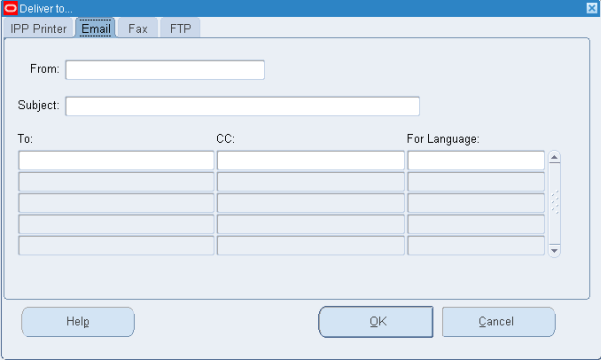
Thanks for a clear writeup on Email Delivery. I am trying out these steps but the Language field is greyed out in the EMAIL tab. And when i enter the from and to email address and save, it is not saving the records. is there an additional setup to enable language when we use email delivery?
ReplyDelete