Today, it’s the IPP Print tab. This tab allows users to
select any number of IPP printers to print the results of the concurrent
request once the data is generated.
This screen allows users to enter:
- Printer name – This is a list of values of configured IPP Printers. See configuration section below.
- Username – Some IPP printers can be setup to be user/password protected. Use this field to specify a user.
- Password – Some IPP printers can be setup to be user/password protected. Use this field to specify the password.
- Copies – The number of copies to print.
- Orientation – The orientation of the document to be printed, either Portrait or Landscape
What is IPP Print vs Regular EBS Printing functionality?
IPP stands for Internet Printing Protocol and is an open standard for printing. CUPS(Common UNIX Printing System) is the most common consumer of IPP and is an open source printing system. Printers are setup within CUPS and then printed to as normal. The ‘Regular Print’ functionality of EBS is a bit different, while it can utilize CUPS it does not typically communicate directly over IPP. EBS has traditionally used drivers and styles to setup how to print to the system print spooler. When using this new functionality your current print drivers/styles/types that are setup in EBS will not be used.
Configuration
In order to allow users to choose a printer, the printers must be setup and made available. This is done via the System Administration responsibility following the Delivery Options menu item.
To setup a printer:
1. Install CUPS
2. Setup your printers within CUPS
3. Setup your printers defined via CUPS in EBS using the above form with the following options:
1. Install CUPS
2. Setup your printers within CUPS
3. Setup your printers defined via CUPS in EBS using the above form with the following options:
- Delivery Name – User friendly name for users to select on the Delivery form.
- Delivery Type – You only have one choice, IPP Printer
- Description – User friendly description for later identification
- Host Name – Your CUPS server
- Port – The port that CUPS is listening on
- Printer Name – The name of the printer as defined in CUPS
- User Name – For use with Authentication
- Password – For use with Authentication
- Sides – Allows to choose either single side printing or duplex – IF your printer supports the option.
- Authentication – Whether or not to authenticate with the CUPS server
- Encryption – Whether or not to use SSL to communicate with the CUPS server
- Use Full URL – Whether or not to send the full URL for the HTTP request header to the CUPS server. This may or may not need to be turned on depending on how CUPS is configured
- Use Chunked Body – Whether or not to use chunked transfer encoding for the IPP message to CUPS. This may or may not need to be turned on depending on how CUPS is configured
- Support Fax – Allows use of this printer for fax jobs. We will discuss this in a later post
Once you have setup all of your printers, your users will be
able to select them and print their reports!
Pros and Cons
Like anything, there are pros and cons to all new functionality. Getting the cons out of the way first, this is what I see:
1. Standard printing is still executed upon completion of
the concurrent request. For years, users have been using the Upon Completion
form to specify a style and printers to print the concurrent request output.
This functionality has not been changed or removed, if a
user specifies a printer using the new Delivery Opts form and there is a
printer defined for the report itself, the concurrent request will print to
both as shown in the log below below.
+------------- 1) PRINT -------------+
Printing output file.
Request ID : 5871047
Number of copies : 1
Printer : marketing
+————————————–+
+————- 2) DELIVER ————-+
CONC-DELIV-IPP-PRINTER (PRINTER=/printers/marketing)
Beginning post-processing of request 5871047 on node WOLFMANR12 at 12-AUG-2010 06:00:31.
Post-processing of request 5871047 completed at 12-AUG-2010 06:00:43.
+————————————–+
Finished executing request completion options.
Request ID : 5871047
Number of copies : 1
Printer : marketing
+————————————–+
+————- 2) DELIVER ————-+
CONC-DELIV-IPP-PRINTER (PRINTER=/printers/marketing)
Beginning post-processing of request 5871047 on node WOLFMANR12 at 12-AUG-2010 06:00:31.
Post-processing of request 5871047 completed at 12-AUG-2010 06:00:43.
+————————————–+
Finished executing request completion options.
The fact that it does this opens up the following cons:
2. User Re-training – If organizations want to use this
functionality, users will need to be retrained to specify printers here vs. in
the Upon Completion form.
3. System Configuration – All of the print drivers, styles
and types that currently define printers are no longer needed for this
functionality, all of the printers will need to be setup using the new printer
definition form shown above. This also has an impact on concurrent program
definitions as default styles and printers can be setup on a report basis. If
this is not changed and duplicate copies of the information is not desired,
users will need to change the print options upon submission. Finally, users
have specific printers assigned to them via the profile value “Printer”. This
profile value does not translate to this new form.
4. The power of EBS Print Drivers and Styles – EBS print
drivers and styles allow for some fairly complex processing and configuration
including paper size selection, initialization strings, tray selection and
running custom programs. This new functionality does not take any of this into
account.
As far as the pros go, the only thing I was able to come up
with is
1. In conjunction with the rest of the functionality the new
Delivery Opts form brings (Email, Fax, FTP), it makes sense to have a user
specify all of the ‘delivery’ information in one place.
I’d love to hear any comments on this new print functionality.
What do people think, will you use it?
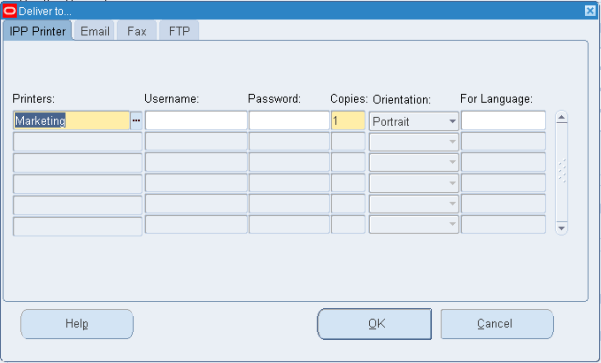
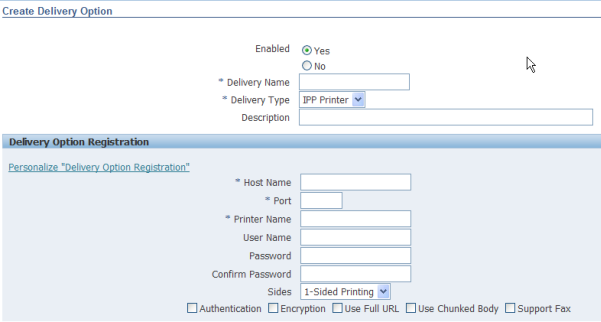
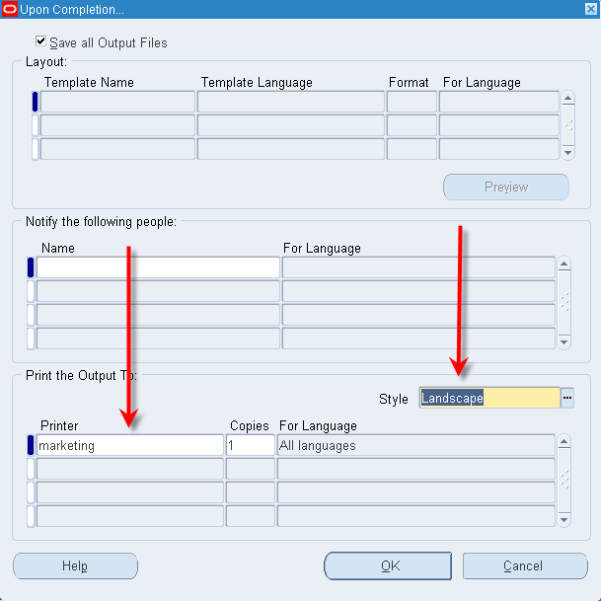
Very efficiently written information. It will be beneficial to anybody who utilizes it, including me. Keep up the good work. For sure i will check out more posts. This site seems to get a good amount of visitors. track china post ems
ReplyDeleteNice post.
ReplyDeleteSAP ABAP training
SAP ABAP online training in hyderabad
Such sites are important because they provide a large dose of useful information ... trimite flori in huedin
ReplyDeleteFor express people this is focal, so take a gander at my profile: Guest post
ReplyDelete