This post explains the process to debug the error 'Please complete your tax accounting flexfield' which appears in Auto Invoicing process.This approach helps you when the Receivables Auto Accounting rules derive the Tax account segments from E Business Tax setups and you have not much idea on EB Tax setups.
Step 1: Get the Customer details from Auto Invoice Import program output or from Sales Order.
Step 2: Check the Auto Accounting setup for Tax Account
Responsibility: Any Receivables responsibility
Navigation: Setup > Transactions > Auto Accounting
Notice that the Account segment which is missing in the error has source as 'Taxes'. It means this segment gets derived from EB Tax.Generally Receivables uses Tax accounts which can be defined at any of the 3 levels shown below.
1. Tax
2. Tax Jurisdiction
3. Tax Rate
Refer to Metalink Note ID 885225.1 for detailed explanation.
Step 3: Create a manual AR invoice for same customer in test instances to know the Tax account details.
Responsibility: Any Receivables responsibility
Navigation: Transactions > Transactions
Enter a manual invoice and open Invoice Distributions Window.
Note the distribution amount. Close this window and click on Tax button to open Tax window.
Based on the Distribution amount noted from Invoice Distributions window, find out the tax details in Tax window.
Step 4: Check whether the tax accounts are defined and/or active currently in EB Tax.
(i) Check at Tax Jurisdiction level:
Responsibility: Tax Manager or any Tax responsibility which has access to setups.
Navigation: Tax Configuration > Tax Jurisdictions
Query the form with Tax Jurisdiction code noted from step 3.
Click on update button to open Tax Jurisdiction window.
(ii) Check at Tax Rate level:
Navigation: Tax Configuration > Tax Rates
Query the form with required details noted from step 3.
Click on update button to open Tax Rates window.
Click on Tax Accounts button and check whether Tax accounts are defined and/or active.
(iii) Check at Tax level:
Navigation: Tax Configuration > Taxes
Click on update button to open Tax window.
Make sure the tax accounts are defined and are active, then re run Auto Invoice program to process errored records.
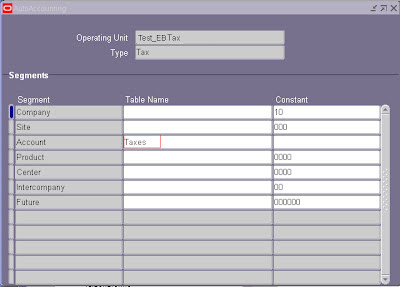








Choose the best top companies for VAT registration services in dubai dubai vat registration
ReplyDelete