Things good to know about OBIEE Installation
i) Siebel Analytics from Siebel (acquired by Oracle) is now called as OBIEE (Oracle Business Intelligence Enterprise Edition). Siebel Analytics was originally product from NQuire acquired by Siebel in 2001-02
ii) OBIEE is different from Oracle Business Intelligence Applications (OBIA)
iii) To download OBIEE software click here
iv) Installation Guide for OBIEE is available here
v) For list of Supported Operating System check Guide here Page 15-16
vi) There are two top level directory after OBIEE installation
OracleBI – aka ORACLE_BI_HOME
OracleBIData – aka ORACLE_BI_DATA_HOME
More on these two directory, file system for OBIEE and important files in OBIEE coming soon
vi) If you wish to use Oracle AS Single Sign-On server with OBIEE, install OBIEE on exiting 10.1.3.X Oracle Application Server (Advance Install)
vii) Executable to install OBIEE on Windows is setup.exe and on Linux setup.sh (under server directory in OBIEE Software)
viii) You will need JDK 1.5.0 or higher to install OBIEE. Download JDK 1.5 from here http://java.sun.com/javase/downloads/index_jdk5.jsp
.
.
Installation Steps
1. Start installation using setup.exe (Windows) or setup.sh (Linux)

2. Next screen is for information only – OBIEE requires at least 2GB hard disk space and 200 MB temp disc space

3. In this screen you define location of OBIEE top level directory,
ORACLE_BI_HOME and ORACLE_BI_DATA_HOME
- You also select installation type
i) Basic
ii) Advance

4. Select components – In this screen you select components you wish to install with OBIEE server

5. This screen displays all components you are going to install

6. Specify JDK Location and Administrator (OC4JADMIN) account password on this screen

7. In this screen you provide windows user detail and option to start BI as windows services (Manual or Automatic)



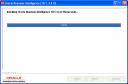



8. Finally start services (using services.msc) if not already done and access OBIEE from browser
Default Web port BI services is 9704 and default username/password is Administrator/Administrator
To Access Analytics (BI Analytics ) http : // server name:9704/analytics (Administrator/Administrator)
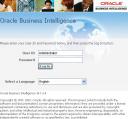
9. To Access Publisher (BI Publisher aka XML publisher )
http :// servername:9704/xmlpserver (Administrator/Administrator)
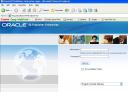
i) Siebel Analytics from Siebel (acquired by Oracle) is now called as OBIEE (Oracle Business Intelligence Enterprise Edition). Siebel Analytics was originally product from NQuire acquired by Siebel in 2001-02
ii) OBIEE is different from Oracle Business Intelligence Applications (OBIA)
iii) To download OBIEE software click here
iv) Installation Guide for OBIEE is available here
v) For list of Supported Operating System check Guide here Page 15-16
vi) There are two top level directory after OBIEE installation
OracleBI – aka ORACLE_BI_HOME
OracleBIData – aka ORACLE_BI_DATA_HOME
More on these two directory, file system for OBIEE and important files in OBIEE coming soon
vi) If you wish to use Oracle AS Single Sign-On server with OBIEE, install OBIEE on exiting 10.1.3.X Oracle Application Server (Advance Install)
vii) Executable to install OBIEE on Windows is setup.exe and on Linux setup.sh (under server directory in OBIEE Software)
viii) You will need JDK 1.5.0 or higher to install OBIEE. Download JDK 1.5 from here http://java.sun.com/javase/downloads/index_jdk5.jsp
.
.
Installation Steps
1. Start installation using setup.exe (Windows) or setup.sh (Linux)
2. Next screen is for information only – OBIEE requires at least 2GB hard disk space and 200 MB temp disc space
3. In this screen you define location of OBIEE top level directory,
ORACLE_BI_HOME and ORACLE_BI_DATA_HOME
- You also select installation type
i) Basic
ii) Advance
4. Select components – In this screen you select components you wish to install with OBIEE server
5. This screen displays all components you are going to install
6. Specify JDK Location and Administrator (OC4JADMIN) account password on this screen
7. In this screen you provide windows user detail and option to start BI as windows services (Manual or Automatic)
8. Finally start services (using services.msc) if not already done and access OBIEE from browser
Default Web port BI services is 9704 and default username/password is Administrator/Administrator
To Access Analytics (BI Analytics ) http : // server name:9704/analytics (Administrator/Administrator)
9. To Access Publisher (BI Publisher aka XML publisher )
http :// servername:9704/xmlpserver (Administrator/Administrator)
No comments:
Post a Comment