I have been working on a client assignment to implement OBIEE and design and develop dashboards and get them up and running.
One particular requirement was to bring a BI Publisher report into a dashboard. The BI Publisher Report was developed much before the OBIEE came into limelight. The BI Publisher Report is scheduled to run everyday and email the report to certain group of users. Since we have been playing around to set the BI Dashboard and have one dashboard up and running for a specific business area, and so decided to extend this for other areas as well.
For one such area where we have the BI Publisher Report has been developed, rather than re-developing the report we have decided to bring the BI Publisher report into the dashboard.
The BI Publisher report is
-SQL Based Report
-Has 2 date parameters.
This exercise is broke down into 2 pieces, one create report in BIPublisher and second placing the BIP Report into Dashboard and creating Dashboard prompts to pass values into BIP report parameters.
BI PublisherAfter creating the datasources and the required SQL to pull the data from underlying database objects,
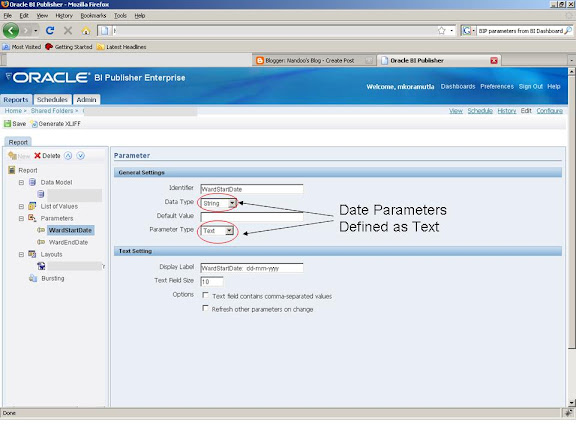
The first step is to define the Dashboard prompts which allow the end-users to send the values to the BIP Report parameters. One important thing to rember while creating the Dashboard prompts is that, the Presentation variable MUST BE same as the parameters defined in the BI Publisher. The creation of Dashboard prompts is as shown below.
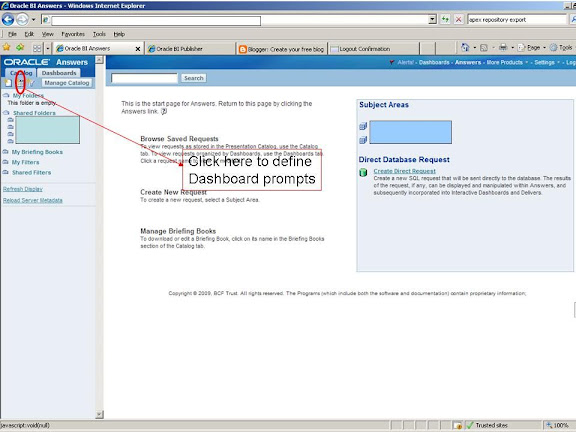
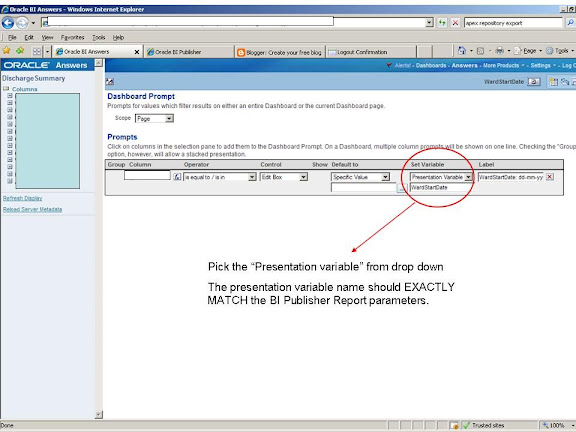
Once the dashboard prompts are defined, the next step is to add the BIP report into the dashboard.
First add a section to the Dashboard page, and then drag and drop the dashboard prompts created earlier, which can be seen on the left pane.
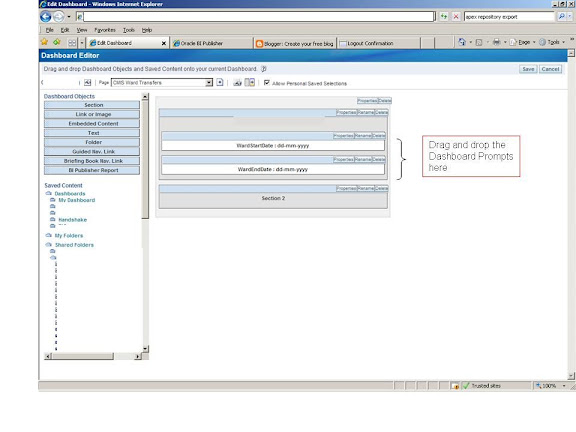
And then, add another section and add the BI Publisher Report using the "BI Publisher Report" Dashboard Objects as shown below.
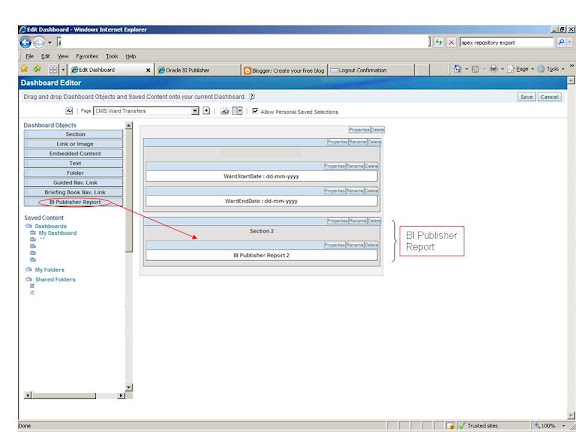


Save your changes by clicking on "Save". Navigate to the dashboard page, and you should see the BI Publisher Report added to it.
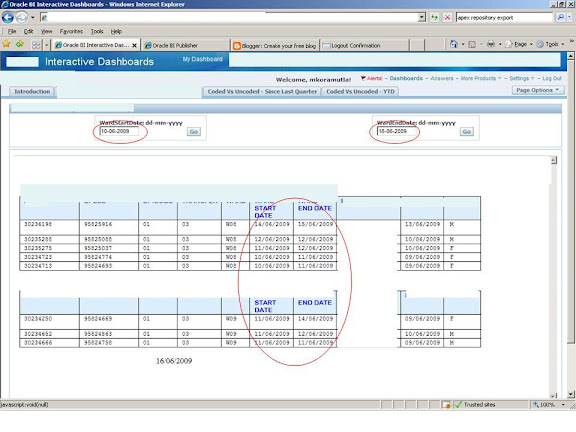
There you go!! Your BI Publisher Report has been added to the Dashboard, and you can pass values to the report.
One particular requirement was to bring a BI Publisher report into a dashboard. The BI Publisher Report was developed much before the OBIEE came into limelight. The BI Publisher Report is scheduled to run everyday and email the report to certain group of users. Since we have been playing around to set the BI Dashboard and have one dashboard up and running for a specific business area, and so decided to extend this for other areas as well.
For one such area where we have the BI Publisher Report has been developed, rather than re-developing the report we have decided to bring the BI Publisher report into the dashboard.
The BI Publisher report is
-SQL Based Report
-Has 2 date parameters.
This exercise is broke down into 2 pieces, one create report in BIPublisher and second placing the BIP Report into Dashboard and creating Dashboard prompts to pass values into BIP report parameters.
BI PublisherAfter creating the datasources and the required SQL to pull the data from underlying database objects,
- Declare the date parameters that will be used in the SQL to constrain the data, as shown below -
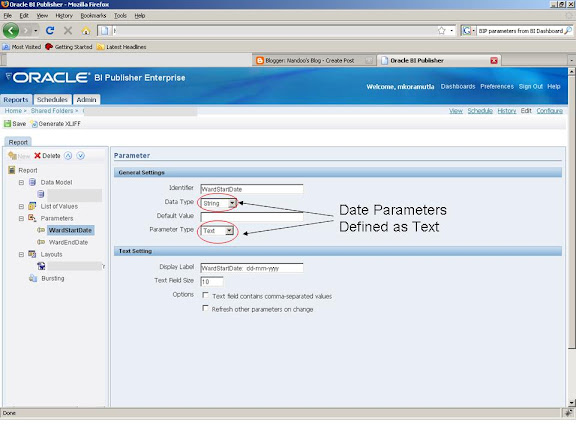
- The above declared parameters are used in the SQL that pulls data from underlying table, as shown below -
- Save the changes and run the report by clickion on "view".
- The results are as shown below in the report -

- That looks great!!! the report shows the data as per the specified parameters.
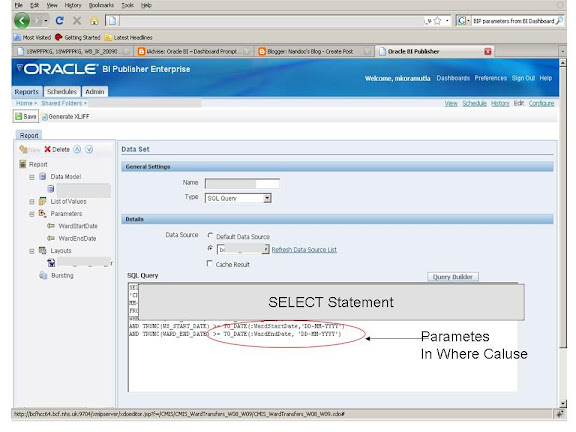
The first step is to define the Dashboard prompts which allow the end-users to send the values to the BIP Report parameters. One important thing to rember while creating the Dashboard prompts is that, the Presentation variable MUST BE same as the parameters defined in the BI Publisher. The creation of Dashboard prompts is as shown below.
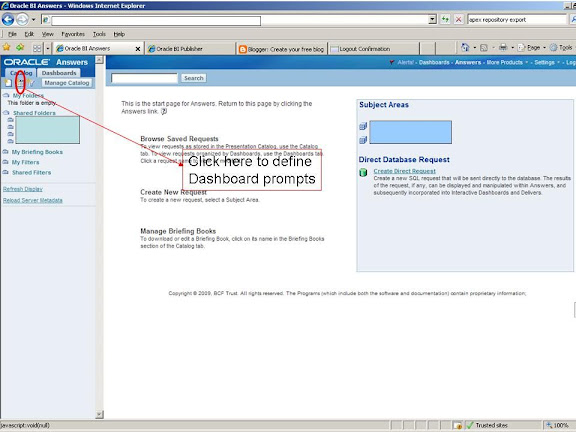
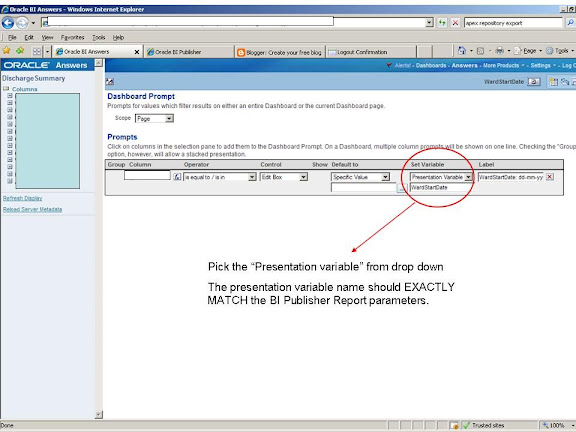
Once the dashboard prompts are defined, the next step is to add the BIP report into the dashboard.
First add a section to the Dashboard page, and then drag and drop the dashboard prompts created earlier, which can be seen on the left pane.
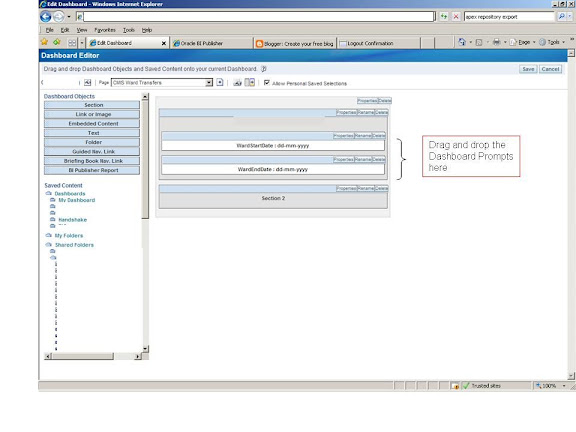
And then, add another section and add the BI Publisher Report using the "BI Publisher Report" Dashboard Objects as shown below.
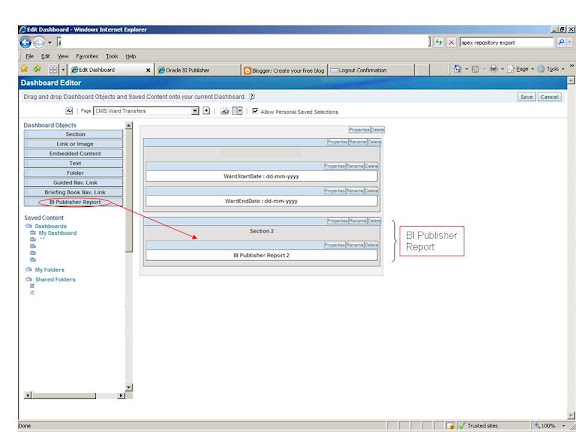


Save your changes by clicking on "Save". Navigate to the dashboard page, and you should see the BI Publisher Report added to it.
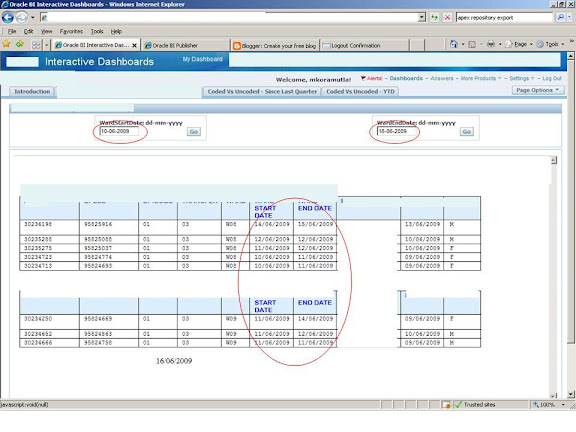
There you go!! Your BI Publisher Report has been added to the Dashboard, and you can pass values to the report.
I have done that for one of the report but the report takes minutes to show where as when run on BI publisher it completes in fraction of seconds. there are other reports of the same time but they are running fine, do I need to setup something else.
ReplyDeletewhy date paramter maked string?
ReplyDelete