Which is must and mandatory Setup.... Otherwise no Localization Taxes will be available to be applied on the Transactions…
Create Tax Manager Responsibility for intended Operating Unit where Localization Taxed are to be applied….
Step 1: Define Regime
Navigation: Tax Manager – Parties – Party Tax Profiles – Tax Configuration Tab
Following regime should be defined with exact values as shown below:
Following data should be entered while defining the tax regime:
Tax Regime Code IN-SALES_TAX
Name IN-SALES_TAX
Regime Level: Country
Country Name: India
Effective Date: current date
Suggession-- (keeping in mind the legacy data upload idealy we should give previous Year From Date)
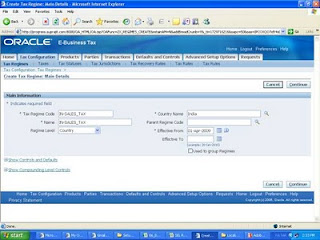
Press continue.
Set "Configuration Options" as follows:
You need to set value for "Configuration for Taxes and Rules" as "Common
Configuration with Party Overrides"
Add all the Legal entities here as shown below
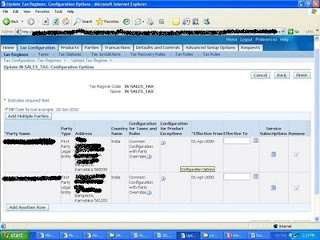
Select your Legal Entities from LOV and give respective addresses
Note-Legal Entity Name and Address fields in above image I have kept in black delebrately due to Security of Information.
Step 2: Party tax profile
Then go to partiesà Party tax profile query for the legal Entity as shown below and verify the above entered data is updated in the Update tax profile screenà Configuration Option
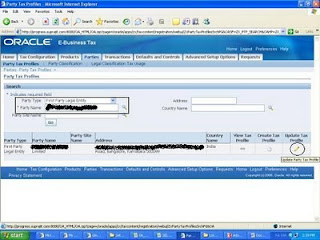
Note- Enter yor Legal Entity and Address and Click Update Tax Profile
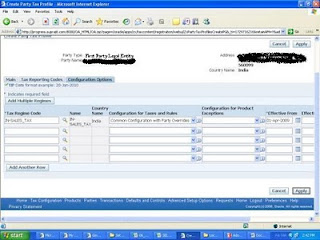
Click Apply
Step 3:
Now Again select the Party type as “Operating Unit owing Tax Content” and Party Name as the operating unit and then press go
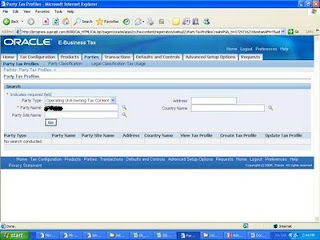
Then Create tax profile
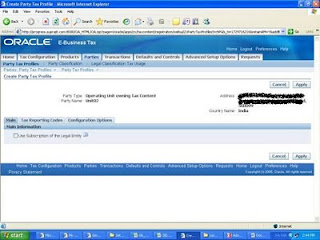
The following Flag should not be checked.
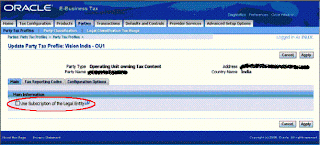
Go to the configuration option tab Enter the information below
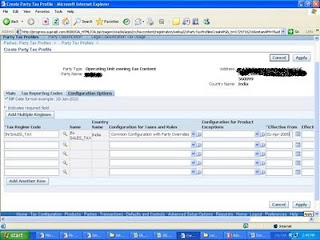
Save and apply
Repeat the step3 for all the operating units if in case there are more than 1 OUs under 1 Legal Entity.
Step 4 : Create Tax
Navigation: Tax Manager – Parties – Party Tax Profiles – Tax Configuration Tab
Create a Tax with following values:
Tax Regime Code IN-SALES_TAX
Configuration Owner Global Configuration Owner and Operating Unit *
Tax Source Create a new tax
Tax LOCALIZATION
Tax Name LOCALIZATION
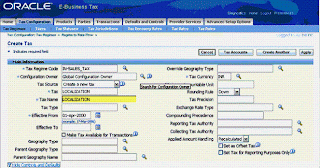
This setup needs to be carried out for once at the Legal Entity level and also for EACH
Operating Unit in which you wish to use Oracle Financials for India.
Please enter values for "Tax Recovery Controls" as follows:
Allow Tax Recovery check box should be checked and "Primary Recovery Type" should be PREC1.
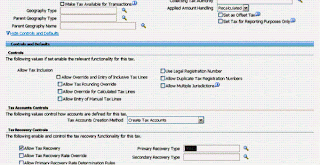
Step 5: Create Tax Status
Navigation: Tax Manager – Parties – Party Tax Profiles – Tax Configuration Tab
Create Tax Status with following values:
Tax Status Code STANDARD
Name LOCALIZATION
Effective From current date
Suggession-- (keeping in mind the legacy data upload idealy we should give previous Year From Date)
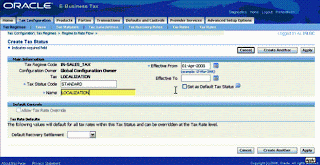
This setup needs to be carried out for once at the Legal Entity level and also for EACH
Operating Unit in which you wish to use Oracle Financials for India.
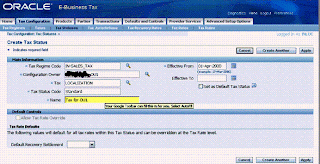
Review your work in the Regime to Rate flow
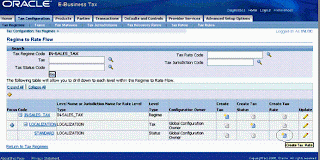
Click on highlighted Icon or--
Step 6: Create Tax Rate
Navigation: Tax Manager – Parties – Party Tax Profiles – Tax Configuration Tab
Create Tax Rate with following values:
Tax Rate Code LOCRATE
Rate Type Percentage
Percentage Rate 0
Effective From current date
Suggession-- (keeping in mind the legacy data upload idealy we should give previous Year From Date)
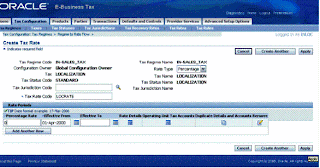
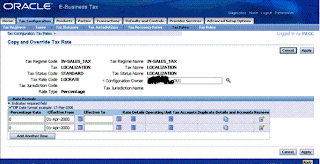
Step 7: Update Tax Configuration Options
Navigation: Tax Manager – Parties – Party Tax Profiles – Tax Configuration Tab
Review Configuration Owner Tax Options, ensure they are as following:
Navigation: Tax Manager – Parties – Party Tax Profiles – Defaults and Controls Tab
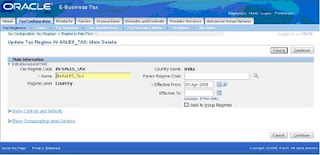
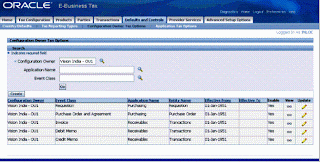
Note:-This setup has to be carried out for all operating units and not for legal entity
Hi please send me GST documents
ReplyDeleteHi Mahesswara, you can follow metalink note id:2176820.2 for GST documentation/ setups for all modules. You can download user guide for P2P and O2C.
ReplyDeleteHi Anu Sharma,I didnt get access for meta link,If you dont mine can you please share me GST documents nmreddyapps@gmail.com
ReplyDelete