In
this blog I will explain in details, steps required to create the Order
for a ATO config Model.(to make things easy I have included screen
shot)
It Includes
Model/Class/Included Item Creation (Inventory).
BOM Creation (Bill of Material).
Order Creation (Order Management).
Process WIP Job (Work in Progress)
I will explain with the viewlets how to Create
1. ATO Model.
2. ATO Model Class
3. Included items
4. Sales Order
5. Progress WorkOrder in WIP.
Create all the Model/Class and included items in the Master Organization and then Assign to Inventory Organization where you want to do transactions.In my example Master Organization is V1 and transaction Organization is M1.
Create Item
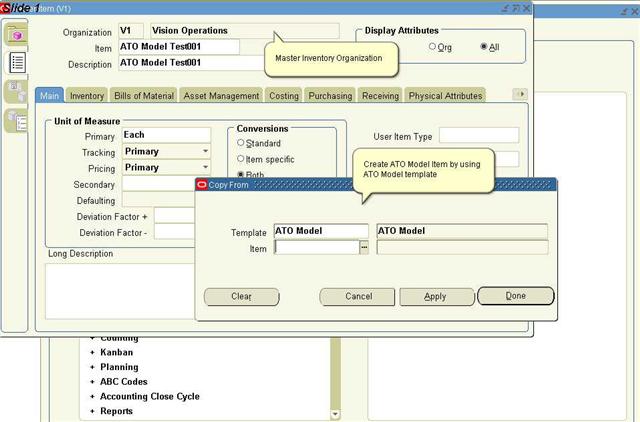
Assign item to transaction org from Master.
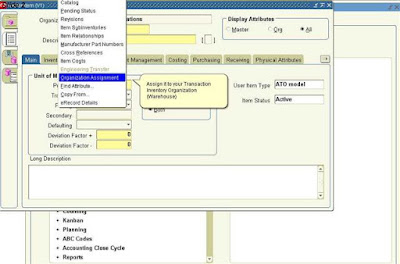
ttt
Create Model Class
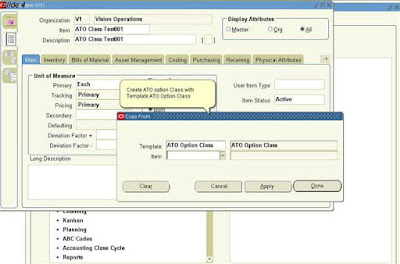
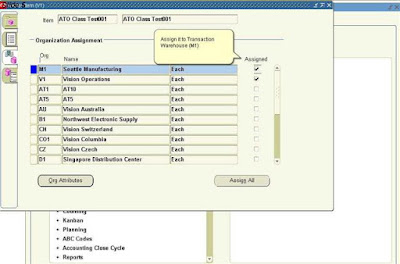
Create Included Item ( In my case they are Finished Goods)
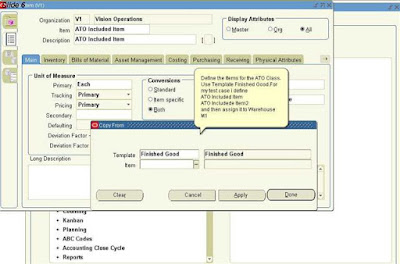
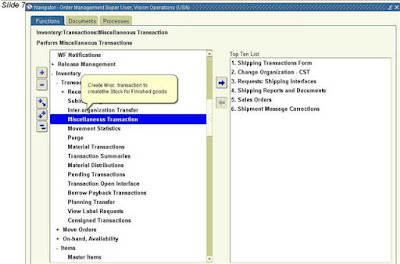
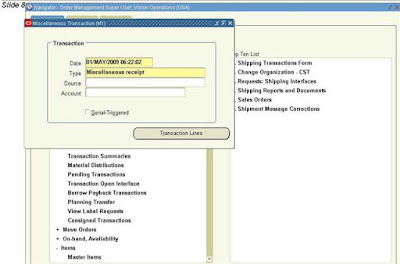
Create Misc. transaction to create the stock for the Finished good.
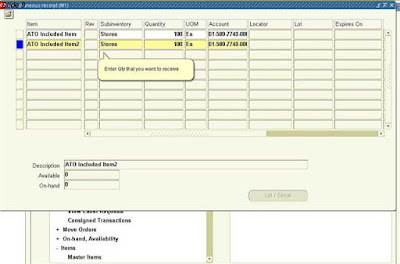
Once Items and Stock has defined. Create Bill of Material (BOM) for the Model in the Master Organization and then Change Organization to Transaction Organization (in my case M1) and Copy Bill of material from Master Org (V1).
Define Bill of Material
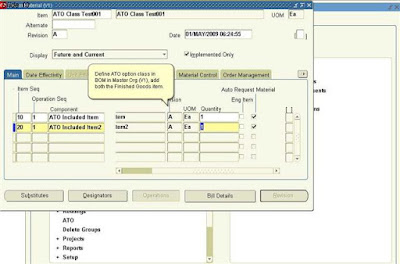
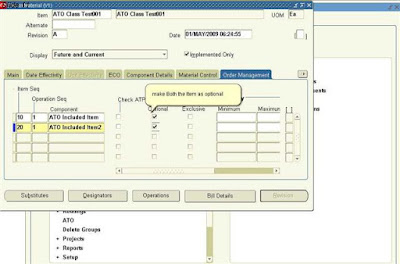
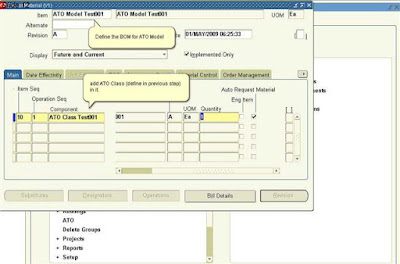
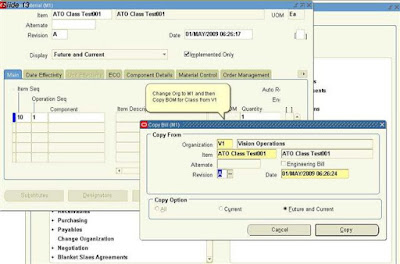
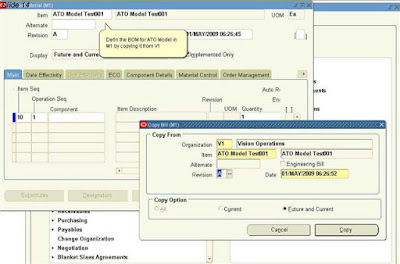
Create the Sales Order.
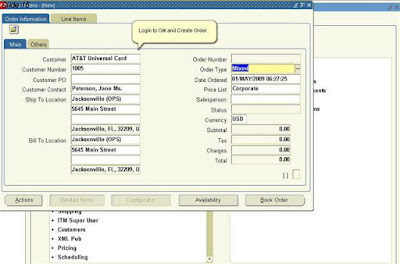
Config. The Model Line.
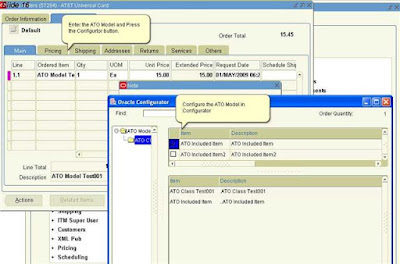
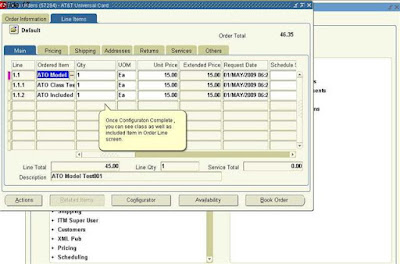
Book Order
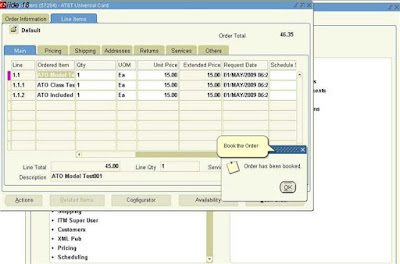
Progress Model line.
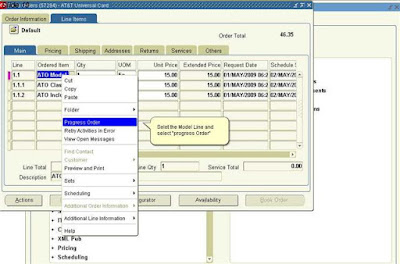
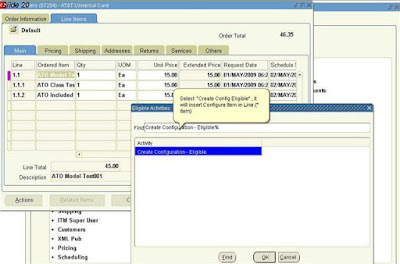
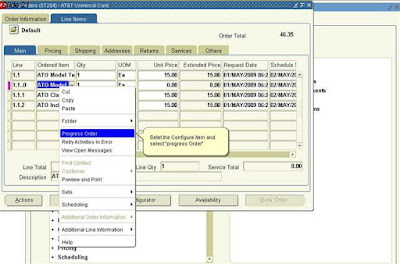
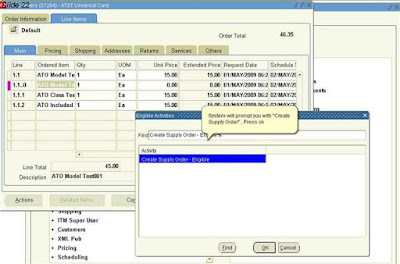
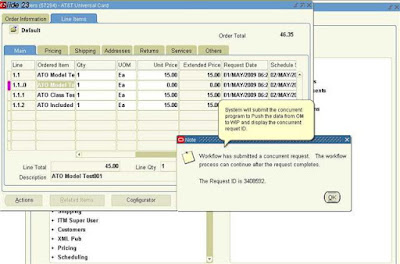
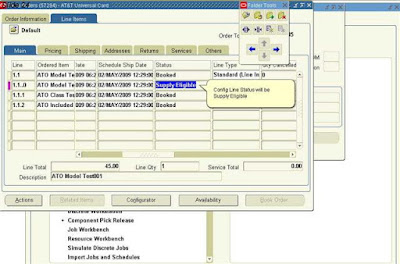
WIP Job ID
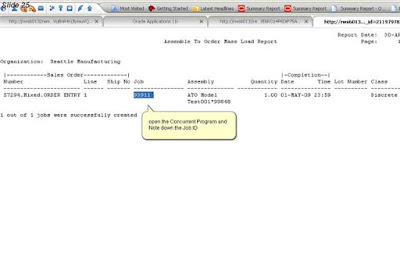
Process the WIP
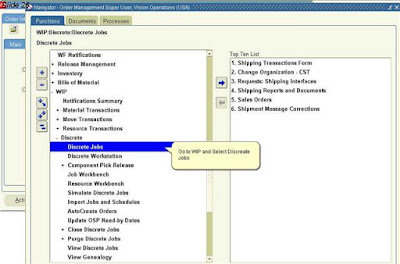
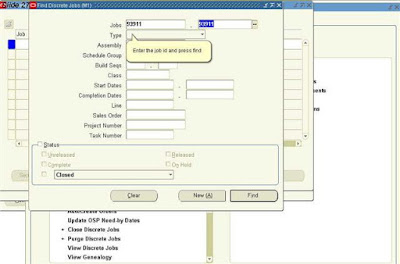
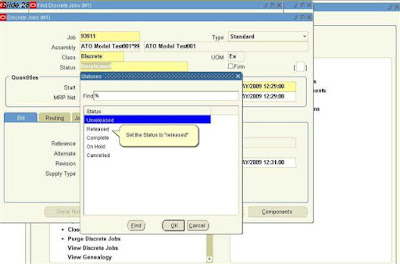
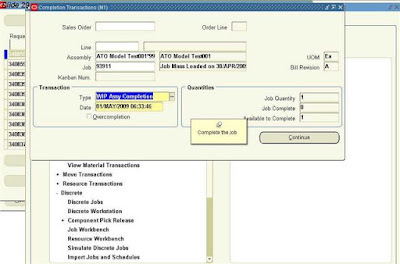
Complete the Order
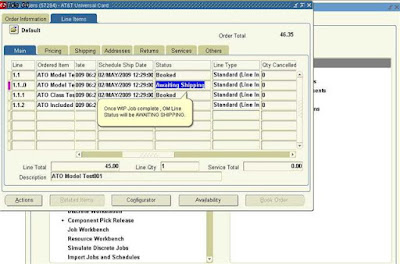
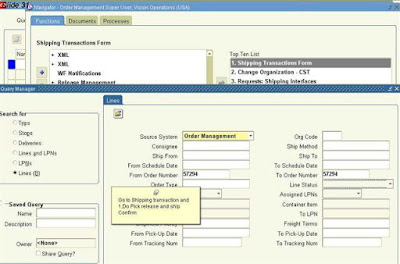
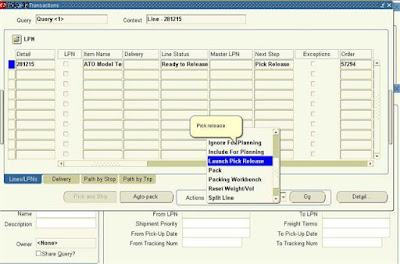
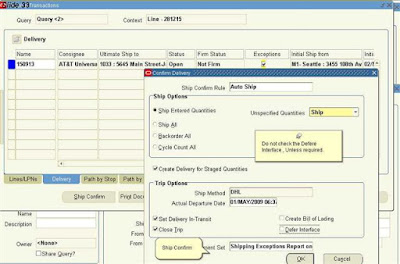
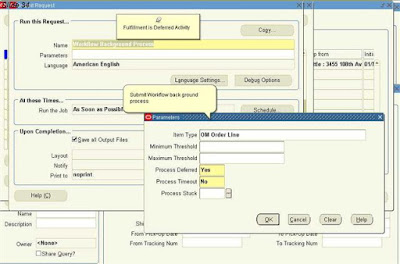
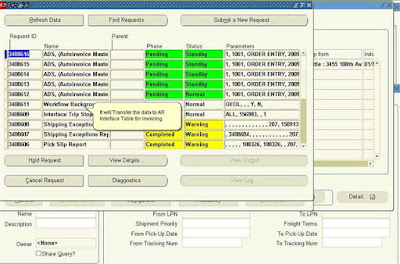
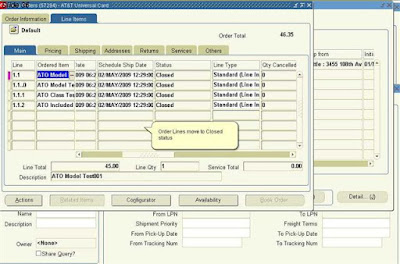
It Includes
Model/Class/Included Item Creation (Inventory).
BOM Creation (Bill of Material).
Order Creation (Order Management).
Process WIP Job (Work in Progress)
I will explain with the viewlets how to Create
1. ATO Model.
2. ATO Model Class
3. Included items
4. Sales Order
5. Progress WorkOrder in WIP.
Create all the Model/Class and included items in the Master Organization and then Assign to Inventory Organization where you want to do transactions.In my example Master Organization is V1 and transaction Organization is M1.
Create Item
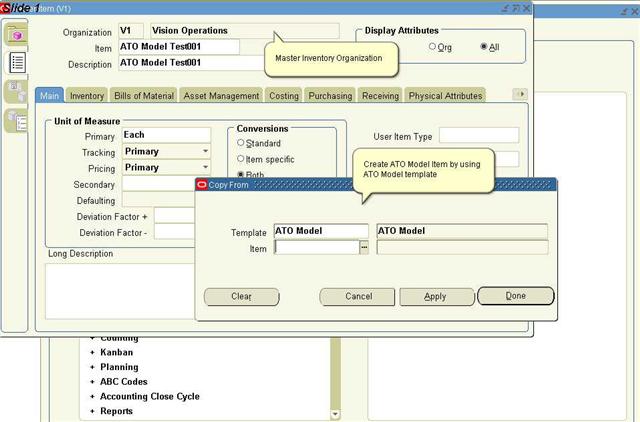
Assign item to transaction org from Master.
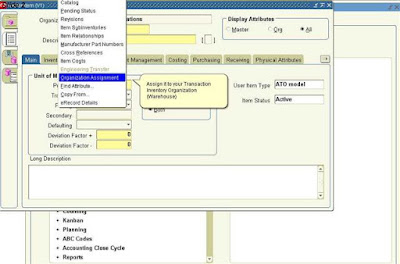
ttt
Create Model Class
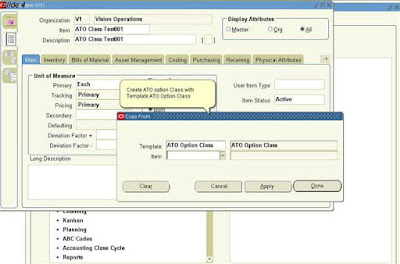
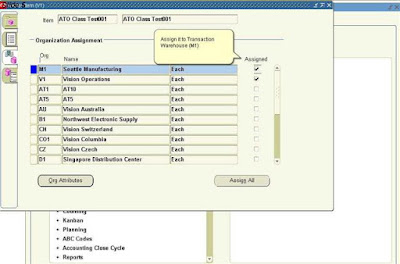
Create Included Item ( In my case they are Finished Goods)
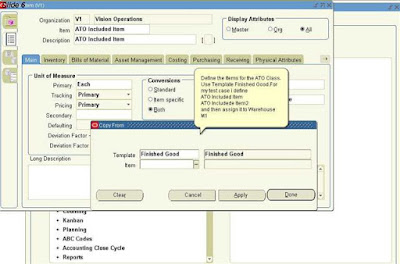
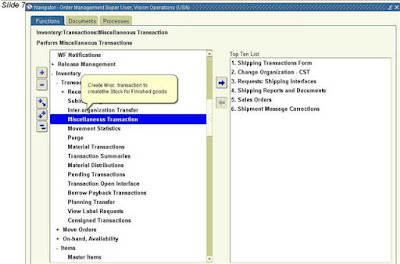
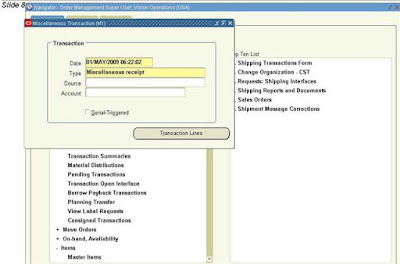
Create Misc. transaction to create the stock for the Finished good.
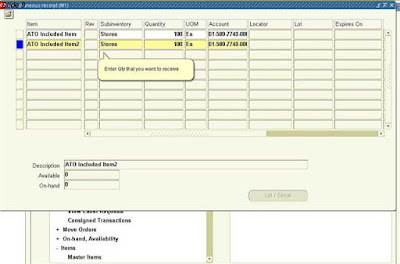
Once Items and Stock has defined. Create Bill of Material (BOM) for the Model in the Master Organization and then Change Organization to Transaction Organization (in my case M1) and Copy Bill of material from Master Org (V1).
Define Bill of Material
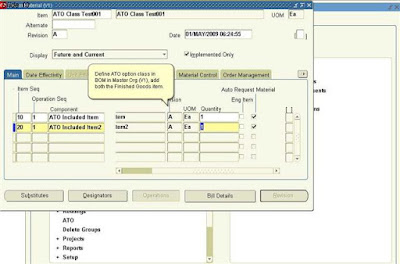
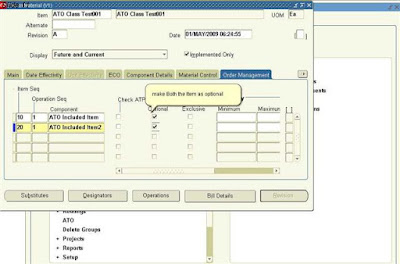
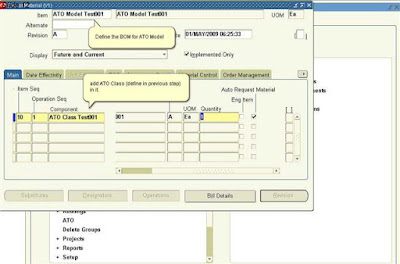
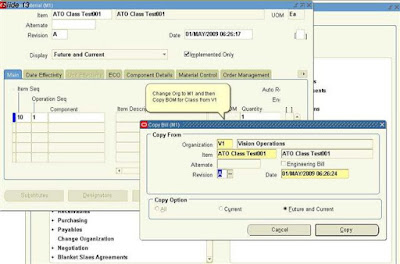
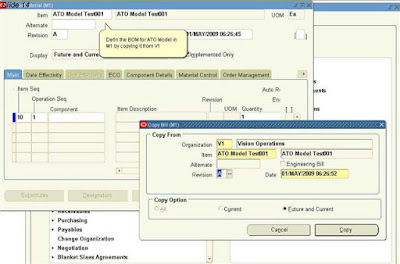
Create the Sales Order.
- Enter the Model line.
- Configure as per requirement.
- Book the Order
- Progress Model line (It will Insert the Configure Item in OE_ORDER_LINES_ALL) table.
- Progress the configure order line, it will push the data from OM to WIP by submitting the Concurrent program.
- Open the output of the Concurrent program and note down the WIP Job ID.
- Login to WIP and then go to “Discrete Jobs” and query for Job ID.
- Complete the job ID.
- Progress the OM Order, Ship & Invoice.
- Finally close the Order line.
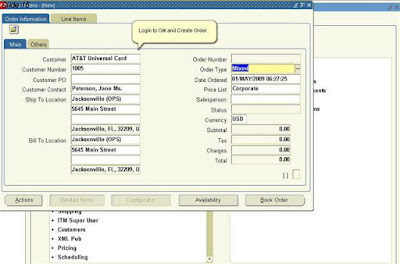
Config. The Model Line.
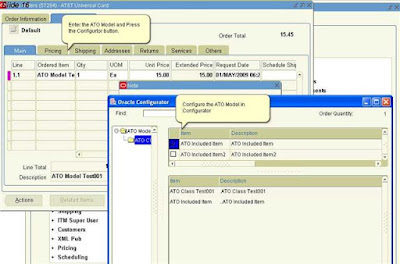
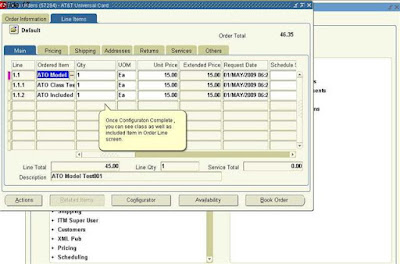
Book Order
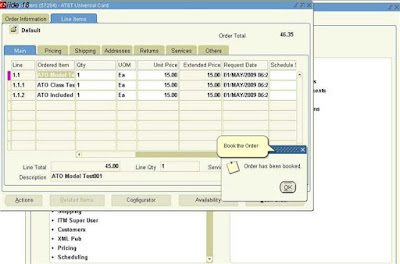
Progress Model line.
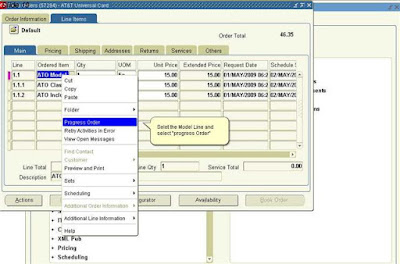
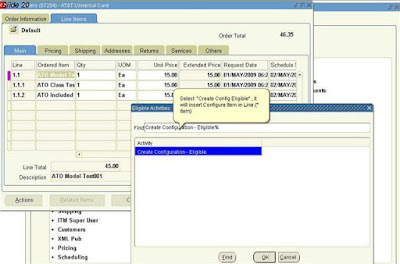
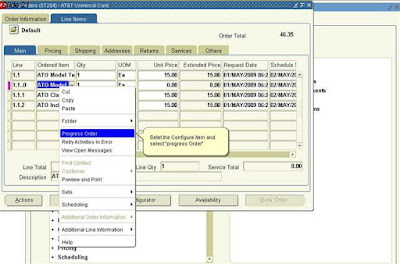
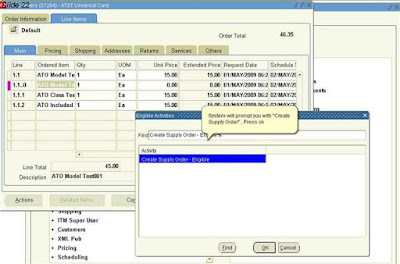
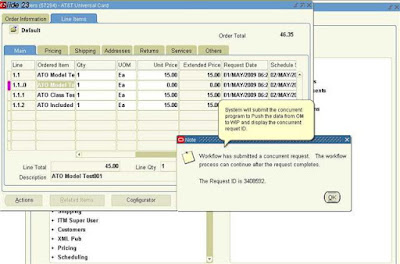
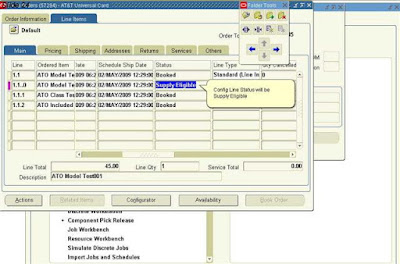
WIP Job ID
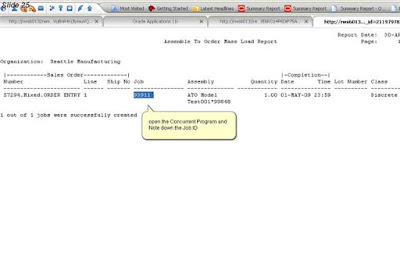
Process the WIP
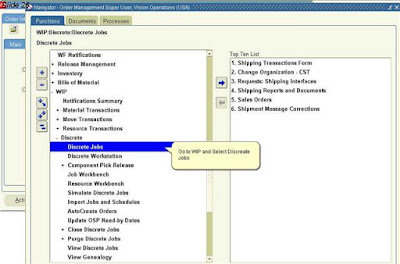
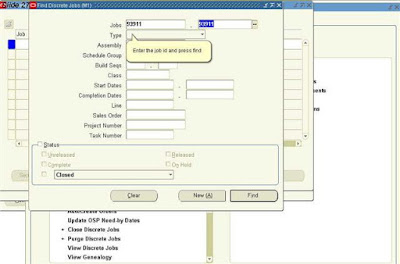
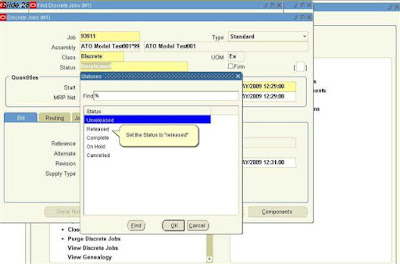
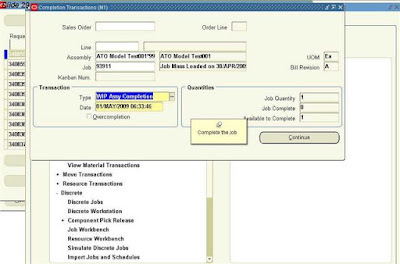
Complete the Order
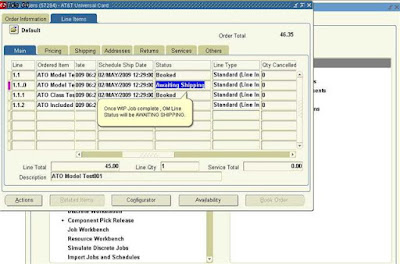
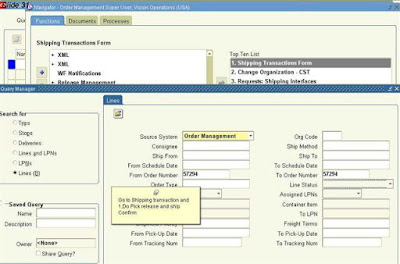
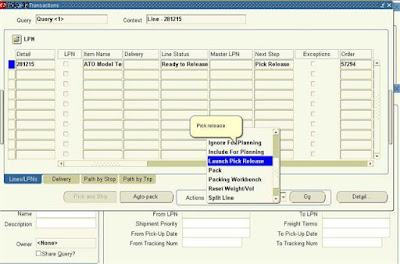
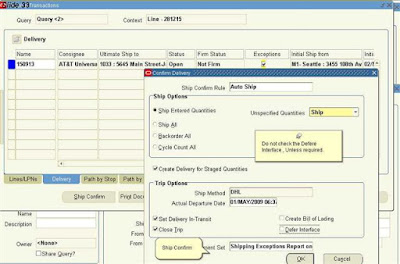
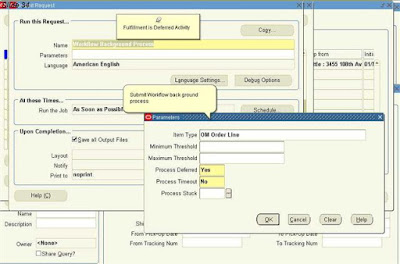
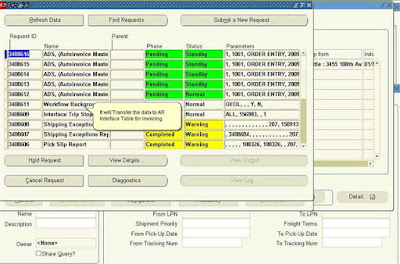
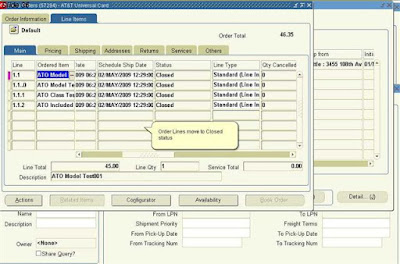
No comments:
Post a Comment