To address this, a new feature in R12 has been introduced in which user can switch between operating units within a responsibility something similar to "Change Organization" feature in inventory. Prior to R12, user would have to switch responsibilities in order to enter transactions in respective operating units (tagged to the responsibility).
To enable this feature, Oracle has provided MOAC (Multi Org Access Control) in R12 to achieve this functionality.
Most of the setup steps for this is similar to setting up of HR Security. So, if you know how to set HR security then setting MOAC is just a piece of cake.
Do the following setups as part of MOAC setup-
Step 1. Create Organization Hierarchy-Navigate to Human Resource responsibility > Define Organization Hierarchy
Create an Organization Hierarchy as shown below. Here I have named it as "XXTech Vision". This is my Org hierarchy name.
This has following heirarchy,
Organization name (This would show-up all Organizations in the current business group):
Vision Corporation
--Vision Services
--Vision Leasing
--Vision Utilities
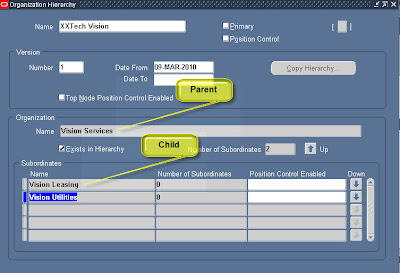
Once you set this up, you can see how your hierarchy looks like in the Organization Diagrammer as shown below,
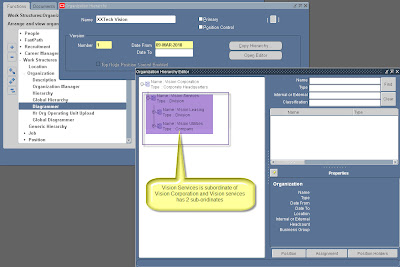
Step 2- Create HR Security Profile as shown below (Navigation - Human Resources responsibility > Security > Profile)
Enter the values as shown in the below picture.
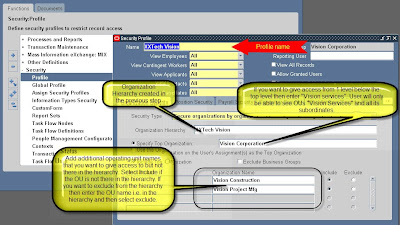
Step 3- The final step of the setup is to attach the HR security profile just created to the "MO:Security Profile" profile for the responsibility to which you want to have the MOAC functionality as shown in the below picture,
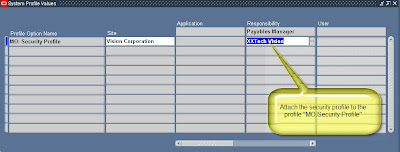
Step 4- Run "Security List Maintenance" concurrent request,This process maintains the list of employees, organizations, positions, payrolls and applicants that security profile holders have access to. Schedule this request to run every night during quite hours if possible. If it is run when the users are logged in then users may experience unexpected results while doing transactions like additional employees / OUs may become visible or previously visible employees may no longer be visible for a brief period of time. Once the process completes then everything would work normal. If it does not run due to some reason then this can be manually run as shown in the picture,
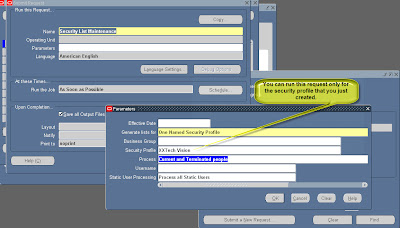
Step 5- Test the setup
Now navigate to "Payables Manager" responsibility > Invoices Workbench > Click on the LOV of OU > It would show up all the organizations (setup as operating units that were part of the security profile > organization hierarchy as shown in the below picture,
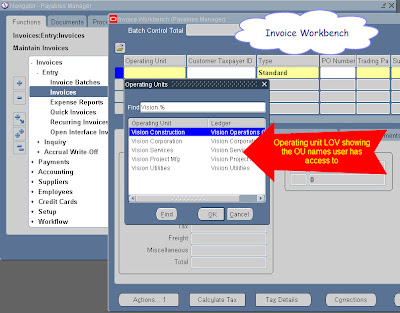
Summary:
With this new feature in R12, it can be seen that users just need to select the operating unit within same responsibility to do the transactions without leaving the responsibility and thus tremendously improve the processing efficiency.
No comments:
Post a Comment