Step 1. Go to Application Developer, and select menu /Validation/Set

Step 2. Now define a value set of type Independent. We will cover the other most widely used Type “Table” latter.

Step 3. Now, lets add three independent values to the value set for this Cost Centre list. Hence click on menu Values within Validation

Step 4. Here we add the values for IT, HR, SEC to this independent value set.

“CONTROL-S” to save the data
Step 5. Now let us go back to Concurrent Program that we created in earlier training lesson and Click on Parameters

Step 6. Now lets create a parameter, and attach the value set that we created to this parameter.

Step 7.
Now to test this, lets go to receivables manager and click on Requests.

Click on Request,
Step 8.
Submit New Request, and then click on OK.

Step 9
Now, we can see the values defined in the value set here.

Value Sets
Value Set is a collection of values. It validates the values entered by the user for a flex-field, report parameters or a concurrent.
The navigation path: Application :- Validation :- Sets
Value Set is associated with the following validations which holds the key to the value sets.
Types of Validations:
- None :- Validation is minimal.
- Independent :- The data input is based on previously defined list of values.
- Dependent :- The data input is checked against a defined set of values.
- Table :- The data input is checked against values in a table.
- Special :- The data input is checked against a flex-field.
- Pair :- The data input is checked against two flex-field specified range of values.
- Translatable independent :- The data input is checked against previously defined list of values.














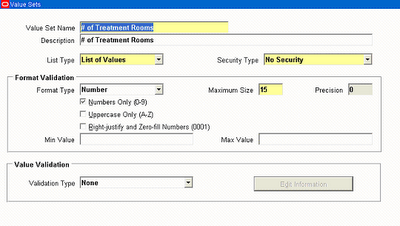
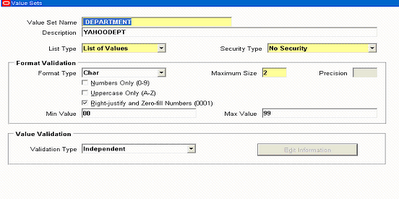


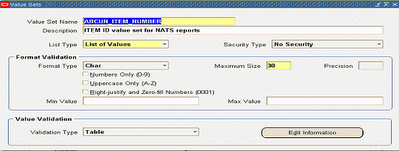

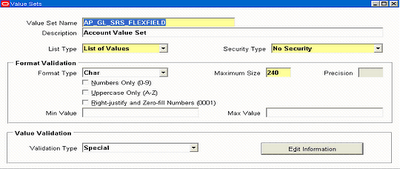
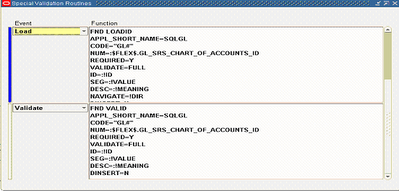

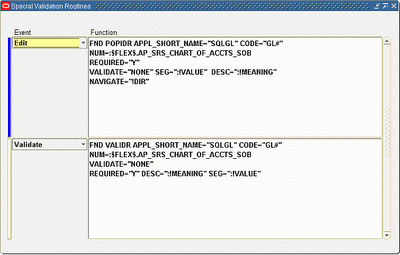
No comments:
Post a Comment