Registration steps:-
===================
step 1:- Go to ---> application developer ----->inside --->
application
FORM
Function
menu
step 2:- Go to ---> system administrator
Security----->inside --->
Responsibility----->inside --->
define
step 3:- Go to---->SECURITY----->inside --->
USER----->inside --->
DEFINE
In this tutorial you will learn how to Register New Forms in Oracle Apps 11i , registering form functions, creating menu of functions and creating responsibilities.
Document Summary
This document describes the process of registering new forms in oracle applications.Registering a Form
Navigation – Application Developer -> Application->Form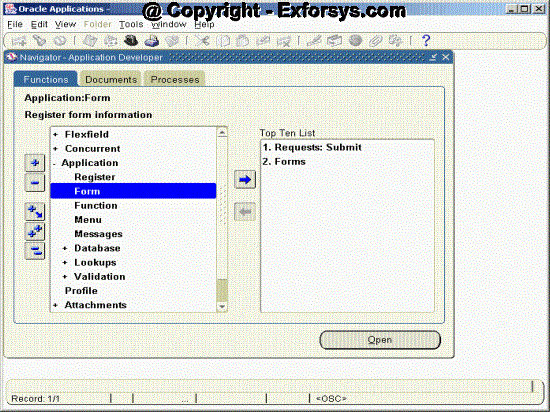
Click on Form and you will see following screen.
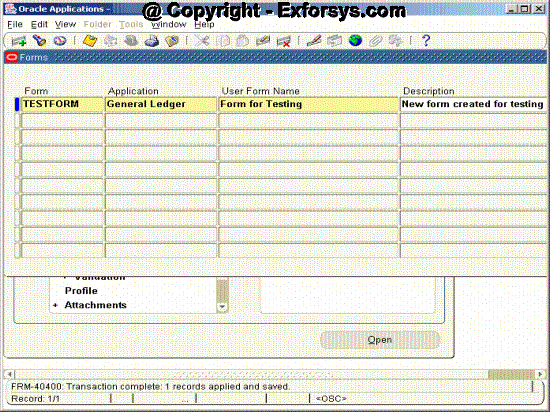
Fields
Form : Enter the file name of your
form (the name of the .fmx file) without extension. Your form filename
must be all uppercase, and its .fmx file must be located in your
application directory structure.
Application : Enter the name of the application which will own this form.
User Form Name : This is the form name you see when selecting a form using the Functions window.
Description : Enter a suitable description for your form.
Register Form Functions
Navigation – Application Developer -> Application->Function
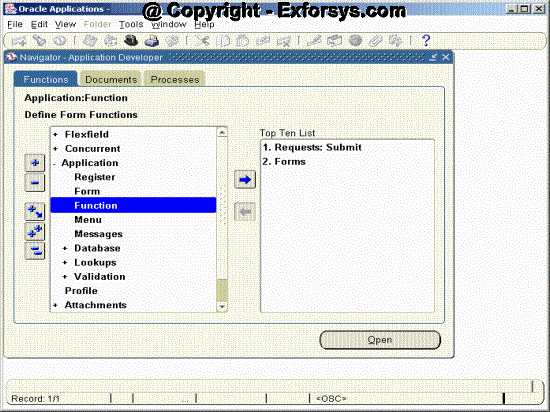
Click on Function and you will see following screen
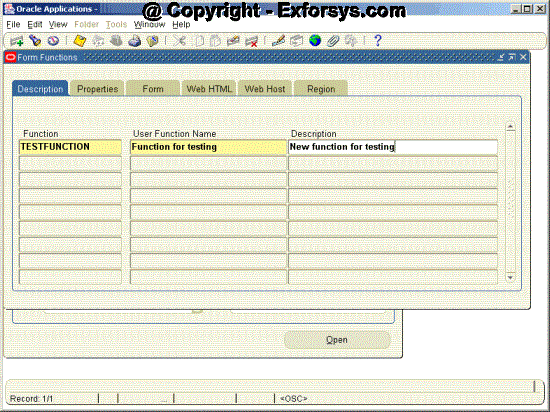
Click on the form tab and you will see following screen
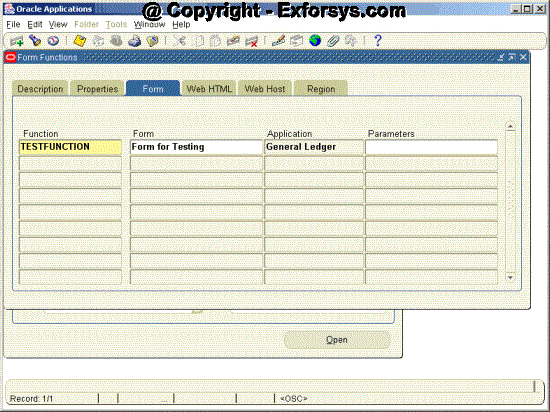
Fields
Function : Enter a unique function
name for your function. This function name can be used while calling
this program programmatically. This name is not visible to the user
through other forms.
Form : Select the form name which you have registered.
Application : Select the application name for your form.
Parameters : Enter the parameters that you want to pass to your form function. E.g. Query_only.
Creating Menu of Functions
Navigation – Application Developer -> Application->Menu
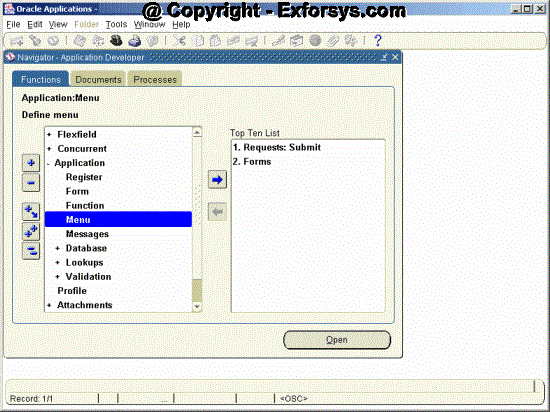
Click on Menu and you will see following screen
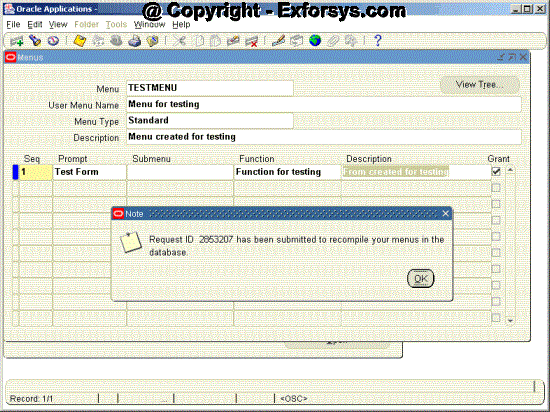
Fields
Menu : Enter the descriptive name for the menu. This name is not visible to the user.
User Menu Name : The user menu name is used when a responsibility calls a menu.
Menu Type : The options in menu type include:- Standard - for menus that would be used in the Navigator form
- Tab - for menus used in self-service applications tabs
- Security - for menus that are used to aggregate functions for data security or specific function security purposes, but would not be used in the Navigator form
Prompt : Enter the prompt that the users will see for the menu.
Submenu : If you want another menu to be called from this menu, then enter this menu name in this field.
Function : Enter the form function name in this field.
Description : Enter a suitable description for the menu.
Grant :The Grant check box should usually be checked. Checking this box indicates that this function is automatically enabled for the user. If this is not checked then the function must be enabled using additional data security rules.
View Tree :Click on View Tree Button and you will see following screen with the full hierarchy of the menu.
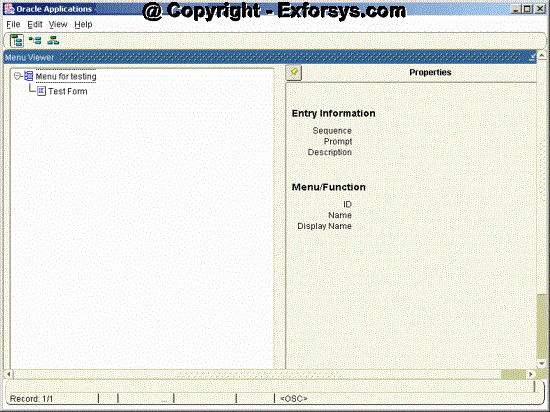
Creating Responsibilities
Navigation – System Administrator -> Security->Responsibility->Define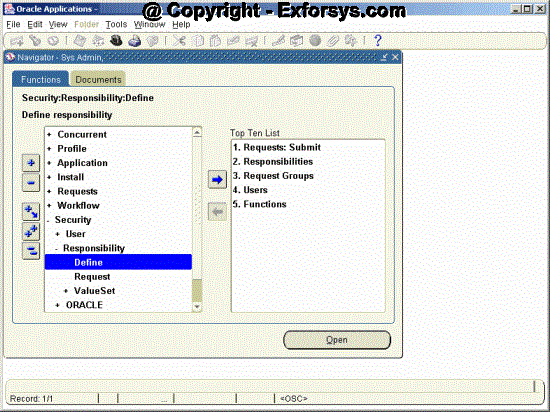
Click on Define button and you will see following screen in front of you.
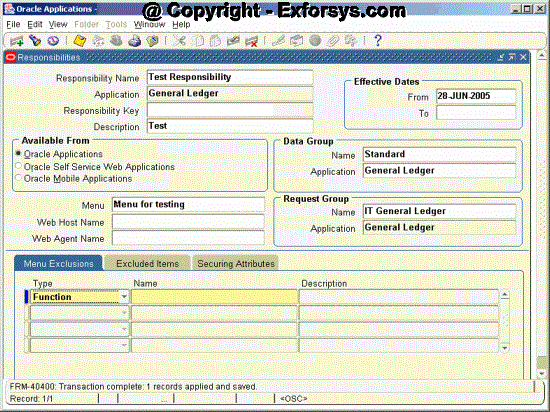
Fields
Responsibility Name : Enter the responsibility name for the new responsibility.
Application : Enter the application name you want to associate the new responsibility to.
Responsibility Key : The
responsibility key is a unique identification for the responsibility.
This is used in the loader programs for internal purposes.
Description : Enter a suitable description for the new responsibility.
Effective Dates : Enter the date range in which the responsibility will be active in the From and To fields.
Available From : In the available
from field box, select whether you want this responsibility to be
available from Oracle applications or from Oracle Self Service Web
Applications or from Oracle mobile Applications.
Data Group : The data group
defines the database user name that oracle applications use to connect
to the database when you connect to applications using this
responsibility.
Menu Name : Enter the menu name that you want to associate with this responsibility.
Web Host Name : If your Web Server
resides on a different machine from your database, you must designate
the host name (URL) here. Otherwise, the Web Host Name defaults to the
current database host server.
Web Agent Name : Enter the PL/SQL
Agent Name for the database used by this responsibility. If you do not
specify an Agent Name, the responsibility defaults to the agent name
current at log-on.
Request Group : The request group
would define which requests the users with this responsibility can run.
If no request group is assigned to this responsibility then the users
with this responsibility will not be able to run requests for which he
is not the owner.
Enter the ‘Request group’ name and ‘Application’ name for the request group that you want to assign to this responsibility.
Enter the ‘Request group’ name and ‘Application’ name for the request group that you want to assign to this responsibility.
No comments:
Post a Comment