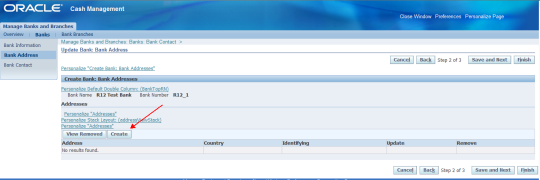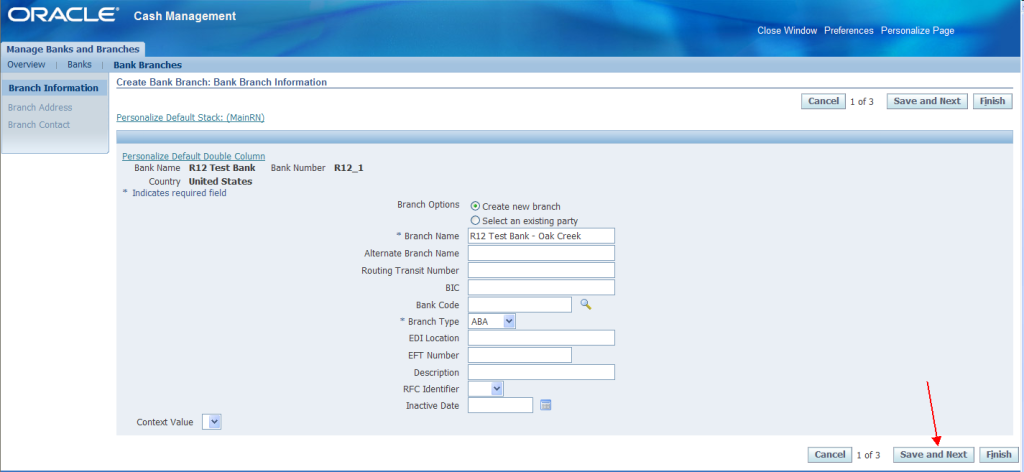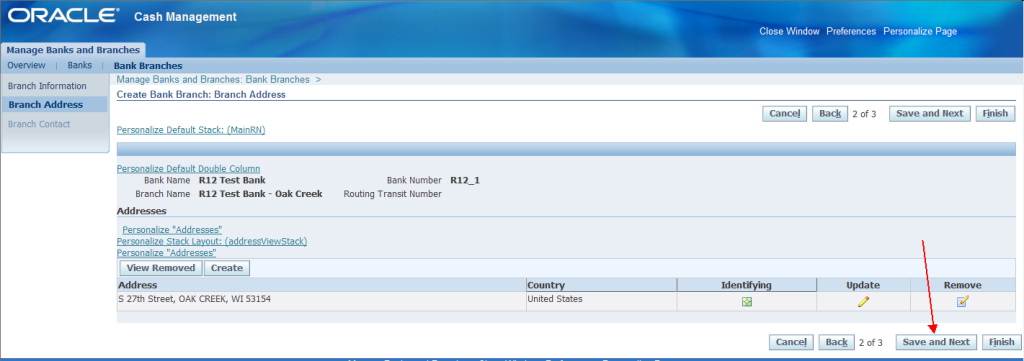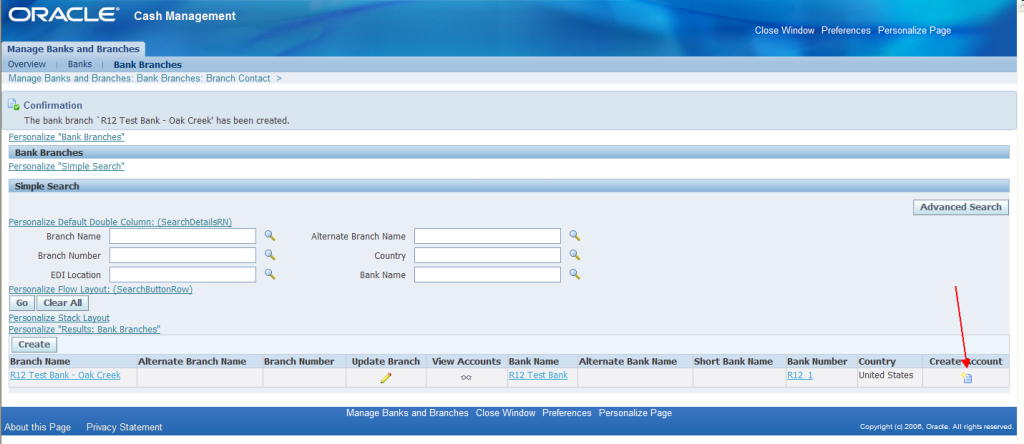SELECT c.code_combination_id, h.je_header_id, l.ae_header_id, l.ae_line_num,
te.source_id_int_1, te.application_id, te.entity_id, h.je_source,
h.je_category, i.gl_date, s.vendor_name, s.segment1 AS supplier_no,
l.event_class_code AS event_class, i.invoice_id,
ad.invoice_distribution_id, i.invoice_num AS transaction_number,
i.invoice_date, INITCAP (jl.description) description,
jl.accounted_dr AS debit, jl.accounted_cr AS credit,
NVL (jl.accounted_dr, 0), NVL (jl.accounted_cr, 0) net_amount
FROM apps.gl_je_headers h,
apps.gl_je_lines jl,
apps.gl_code_combinations c,
apps.gl_import_references r,
apps.xla_ae_lines al,
apps.xla_ae_headers ah,
apps.xla_distribution_links l,
apps.ap_invoices_all i,
apps.ap_invoice_distributions_all ad,
apps.ap_suppliers s,
apps.xla_events e,
apps.xla_transaction_entities te
WHERE ad.accounting_date BETWEEN :startdate AND :enddate
AND c.code_combination_id = 6429
AND ad.line_type_lookup_code = ‘item’
AND jl.je_header_id = h.je_header_id
AND jl.code_combination_id = c.code_combination_id
AND al.gl_sl_link_id = r.gl_sl_link_id
AND al.ae_header_id = ah.ae_header_id
AND al.application_id = ah.application_id
AND ah.application_id = e.application_id
AND ah.event_id = e.event_id
AND e.application_id = te.application_id(+)
AND e.entity_id = te.entity_id(+)
AND r.je_header_id = jl.je_header_id
AND r.je_line_num = jl.je_line_num
AND l.ae_header_id = al.ae_header_id
AND l.ae_line_num = al.ae_line_num
AND l.applied_to_source_id_num_1 = i.invoice_id
AND l.source_distribution_id_num_1 = ad.invoice_distribution_id
AND ad.invoice_id = i.invoice_id
AND i.vendor_id = s.vendor_id
ORDER BY i.gl_date DESC
te.source_id_int_1, te.application_id, te.entity_id, h.je_source,
h.je_category, i.gl_date, s.vendor_name, s.segment1 AS supplier_no,
l.event_class_code AS event_class, i.invoice_id,
ad.invoice_distribution_id, i.invoice_num AS transaction_number,
i.invoice_date, INITCAP (jl.description) description,
jl.accounted_dr AS debit, jl.accounted_cr AS credit,
NVL (jl.accounted_dr, 0), NVL (jl.accounted_cr, 0) net_amount
FROM apps.gl_je_headers h,
apps.gl_je_lines jl,
apps.gl_code_combinations c,
apps.gl_import_references r,
apps.xla_ae_lines al,
apps.xla_ae_headers ah,
apps.xla_distribution_links l,
apps.ap_invoices_all i,
apps.ap_invoice_distributions_all ad,
apps.ap_suppliers s,
apps.xla_events e,
apps.xla_transaction_entities te
WHERE ad.accounting_date BETWEEN :startdate AND :enddate
AND c.code_combination_id = 6429
AND ad.line_type_lookup_code = ‘item’
AND jl.je_header_id = h.je_header_id
AND jl.code_combination_id = c.code_combination_id
AND al.gl_sl_link_id = r.gl_sl_link_id
AND al.ae_header_id = ah.ae_header_id
AND al.application_id = ah.application_id
AND ah.application_id = e.application_id
AND ah.event_id = e.event_id
AND e.application_id = te.application_id(+)
AND e.entity_id = te.entity_id(+)
AND r.je_header_id = jl.je_header_id
AND r.je_line_num = jl.je_line_num
AND l.ae_header_id = al.ae_header_id
AND l.ae_line_num = al.ae_line_num
AND l.applied_to_source_id_num_1 = i.invoice_id
AND l.source_distribution_id_num_1 = ad.invoice_distribution_id
AND ad.invoice_id = i.invoice_id
AND i.vendor_id = s.vendor_id
ORDER BY i.gl_date DESC