Steps 1;
1) GO to Payables then Supplier Tab
Create supplier name and Supplier id
2) Then go to ORGANIZATION Give TYPE -àVendor_type_lookup_code
3) Go to Address Book [pin& address name] AND GO To Purpose Give Purchasing & Payable
4) Accounting à Liability & Prepayment Give Account NUMBER and Save
5) Invoice Management àPay Group & TERMS & Purchase Order CHANGE In Recipet
1. Hit the CREATE SUPPLIER button
2. Enter a unique supplier name (Organization Name) along with other optional other information like Alias, Tax Registration Number, D-U-N-S number.
3. If the Supplier Number Entry option in the Payables System Setup window is set to Automatic, Payables automatically enters a Supplier Number for you. If this option is set to Manual, you must enter a unique Supplier Number.
4. Click Apply. The system creates the supplier record and accesses the Suppliers: Quick Update page.5. To create Supplier Sites, you will have to create the locations for that supplier. For that, click on the "Address Book" Button.
6. On the Address Book page, click the Create button.
7. Fill all the address details and address purpose. i.e. Purchasing, Payment or RFQ Only.
8. You can add as many locations as you wish.
9. When created, you can manage the addresses for other information.

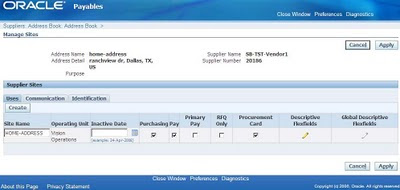
No comments:
Post a Comment